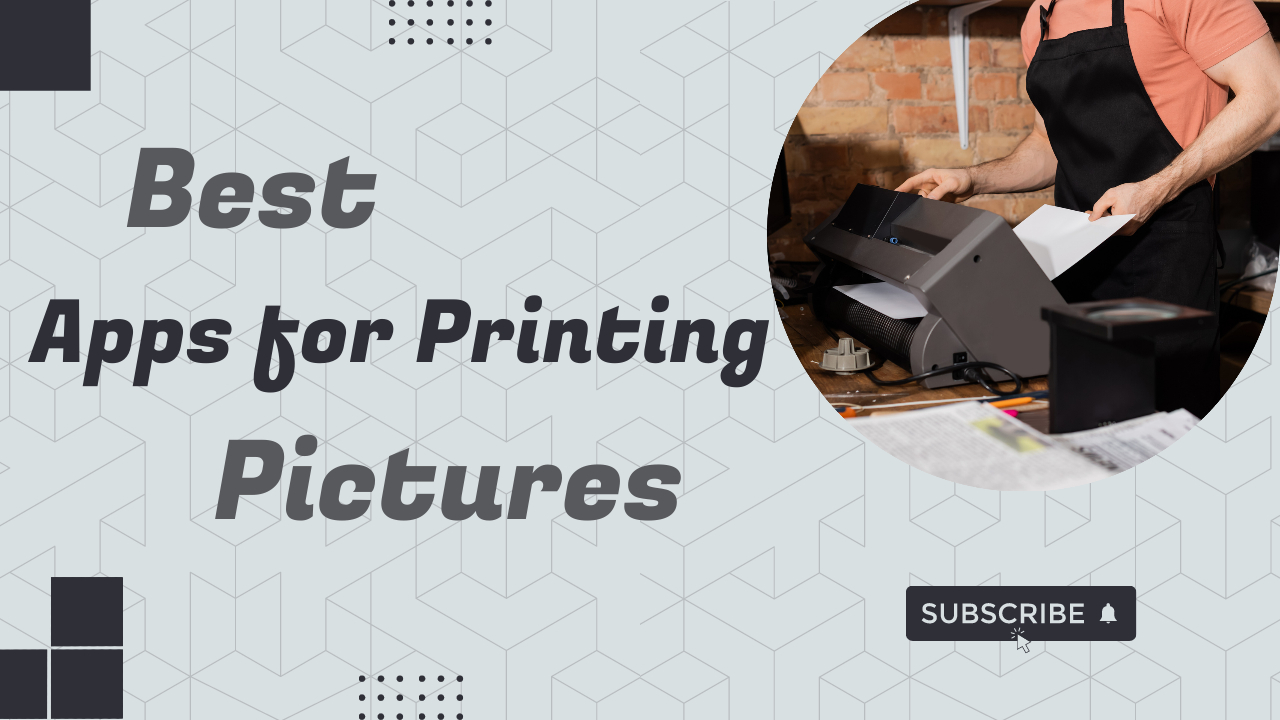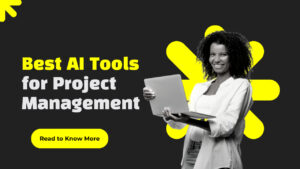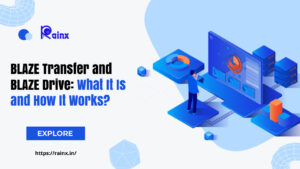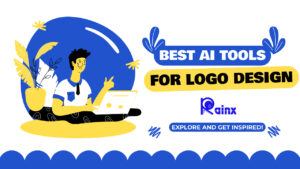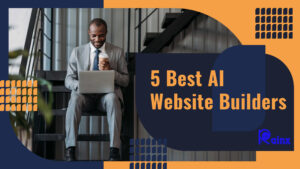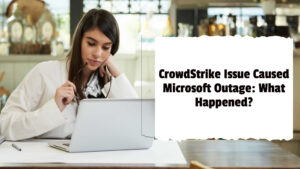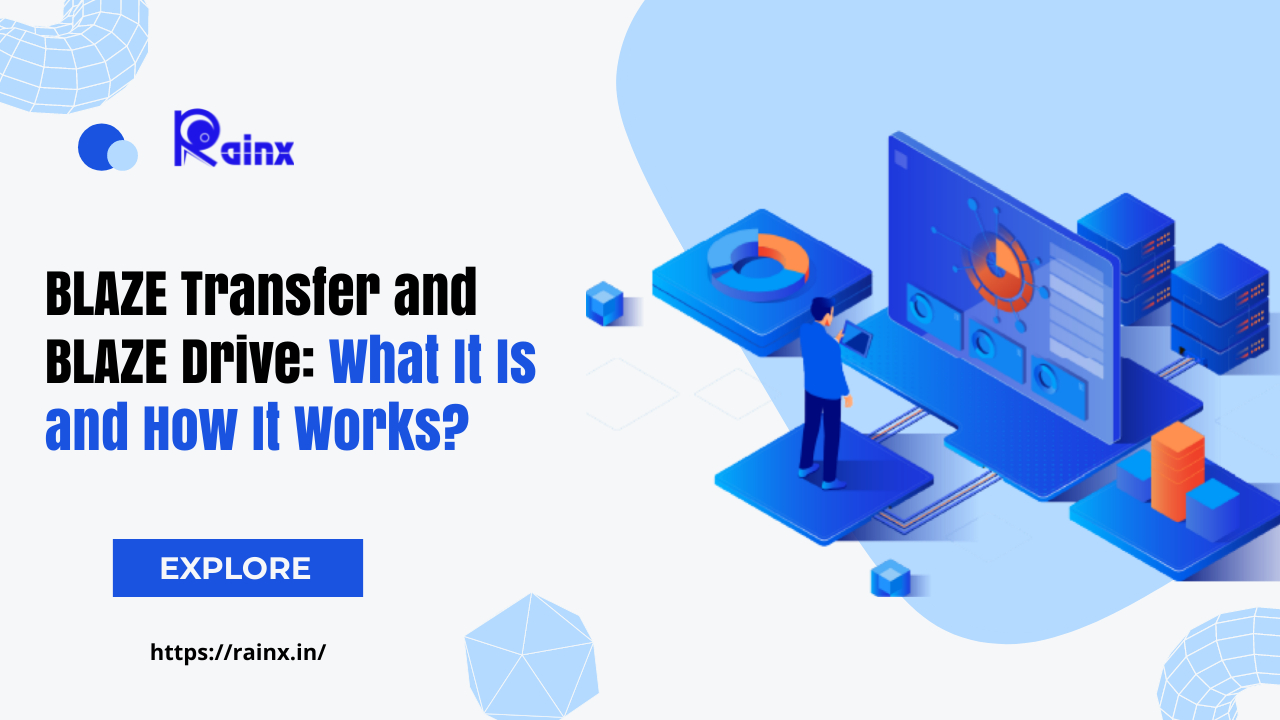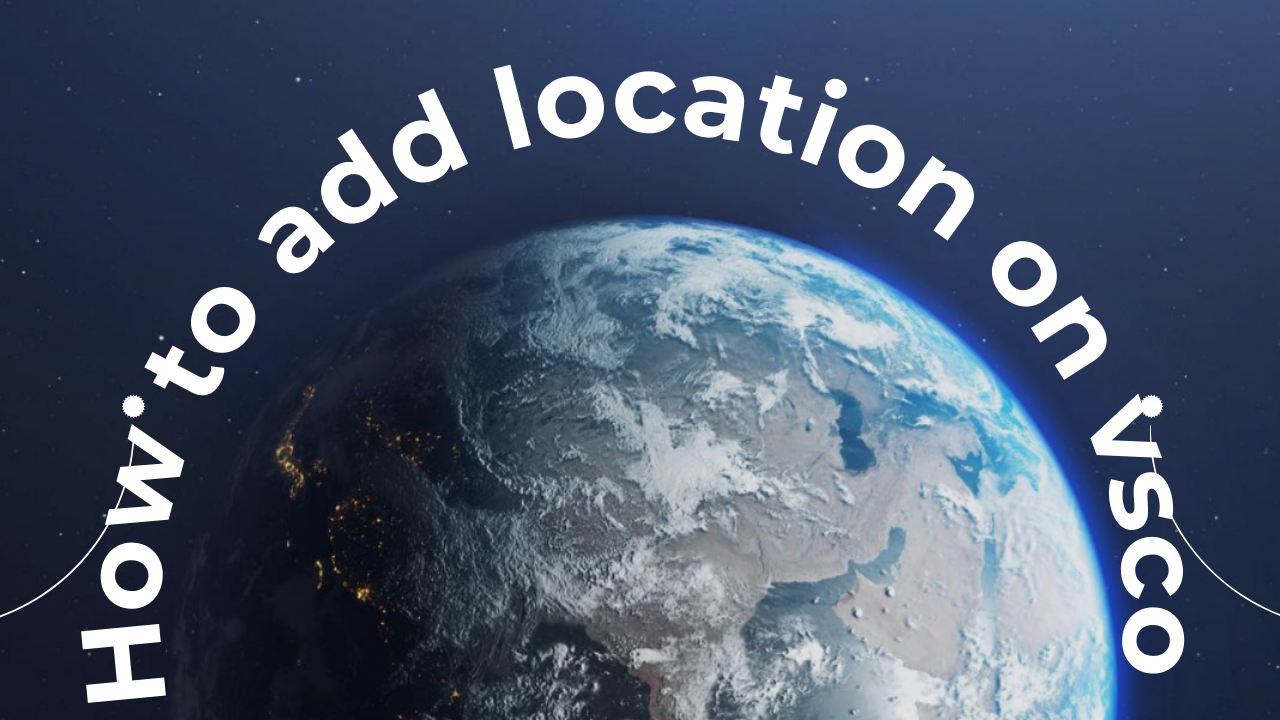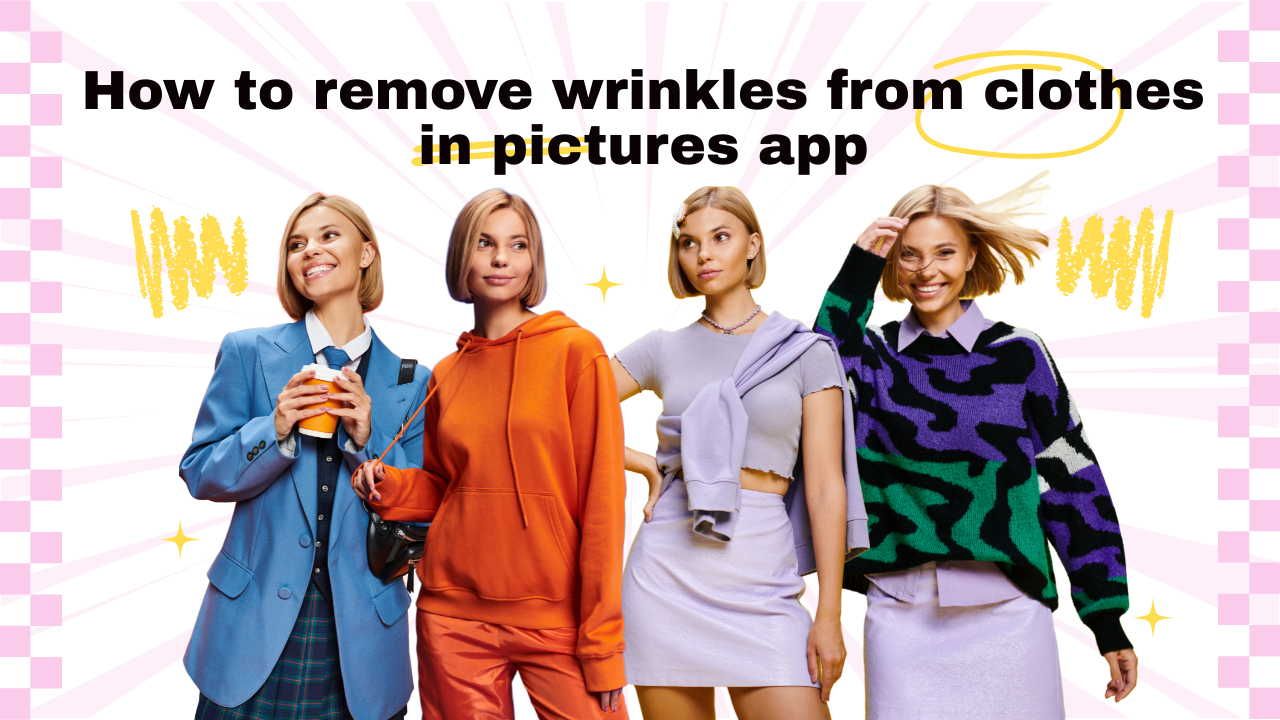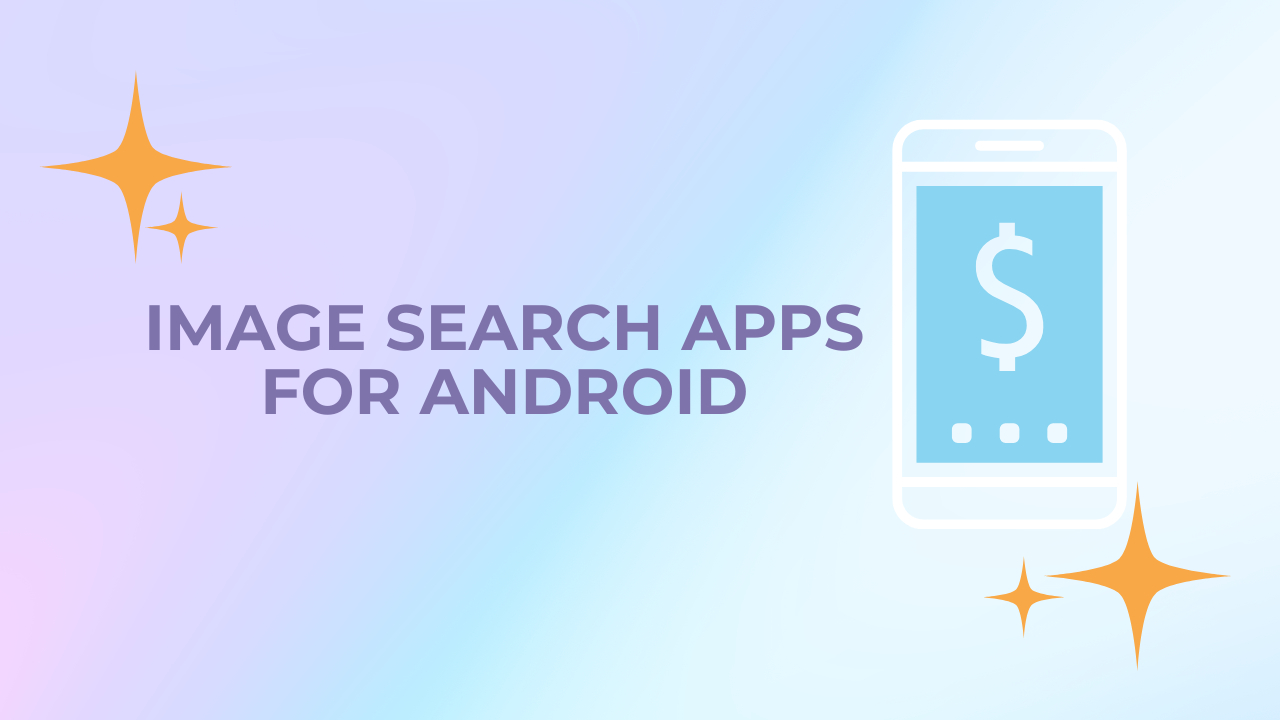Best Apps for Printing Pictures
In the digital age, we capture countless moments with our smartphones and cameras, but there’s something special about holding a physical photograph in your hands. With the right app, you can easily transform your digital memories into tangible prints right in the comfort of your home. In this comprehensive guide, we’ll explore the best apps for printing pictures that make home photo printing a breeze.
I. Introduction to Home Photo Printing
A. Why Print Photos at Home?
- Instant Gratification: No need to wait for an order to arrive. You can have your photos in hand within minutes.
- Control Over Quality: You can ensure the quality of the prints by using your own printer and preferred photo paper.
- Customization: Add a personal touch by selecting the paper type, sizes, and finishes that best suit your photos.
II. Best apps for printing photos
1. Google Photos
- Key Features:
- Direct integration with your Google Photos library.
- Easy-to-use interface for selecting and editing photos.
- Options for various print sizes and finishes.
- Advantages:
- Seamless integration with your existing Google Photos library.
- Convenient and user-friendly app.
2. Snapfish
- Key Features:
- Offers a wide range of print products, including standard prints, photo books, and canvas prints.
- Easy-to-use editor for customizing prints.
- Advantages:
- Extensive range of print options beyond standard photos.
- User-friendly interface for editing and customizing prints.
3. Shutterfly
- Key Features:
- Offers a variety of personalized products, including prints, photo books, and home décor.
- Customizable templates for creating unique photo products.
- Advantages:
- Extensive range of personalized photo products.
- Intuitive design tools for customization.
4. PrintCentral
- Key Features:
- Allows you to print directly from your iOS device to a wide range of printers.
- Supports printing various file types, including photos, documents, and emails.
- Advantages:
- Versatile app for printing various file types.
- Compatible with a wide range of printer models.
5. FreePrints
- Key Features:
- Offers free photo prints (plus shipping costs).
- Easy-to-use app for selecting and printing photos from your device.
- Advantages:
- Affordable option for obtaining physical prints.
- Simple and straightforward user interface.
III. Tips for Getting the Best Results
A. Choose the Right Paper
Selecting the right type of photo paper is crucial for achieving high-quality prints. Consider factors like paper finish (e.g., glossy, matte), weight, and compatibility with your printer.
B. Calibrate Your Printer
Ensuring that your printer is properly calibrated will help produce accurate and vibrant colors in your prints. Most printers have built-in calibration tools or offer guidance in their user manuals.
C. Edit and Enhance Your Photos
Before printing, take the time to edit and enhance your photos. Adjusting factors like brightness, contrast, and color balance can make a significant difference in the final result.
D. Check Print Settings
When sending photos to your printer, double-check the print settings to ensure they match the specifications of your chosen photo paper. This includes selecting the correct paper type and print quality settings.
IV. Troubleshooting Common Issues
A. Faded Prints
If your prints appear faded, check that your ink cartridges are not low or expired. Additionally, ensure that you’re using high-quality photo paper compatible with your printer.
B. Print Smudges or Streaks
Smudges or streaks on prints can be caused by dirty printheads or a misaligned print head. Refer to your printer’s manual for instructions on how to clean and align the printheads.
C. Color Discrepancies
If the colors in your prints do not match what you see on your screen, consider calibrating your monitor and printer. Additionally, ensure you’re using high-quality, color-calibrated photo paper.
Conclusion: Transforming Pixels into Memories
With the right photo printing app and a quality printer, you can turn your digital photos into cherished keepsakes. Whether you prefer the convenience of Google Photos or the versatility of Shutterfly, these apps provide the tools you need to bring your memories to life.
By following the tips and troubleshooting advice provided, you can ensure that your home-printed photos are of the highest quality. Start printing, and watch your memories come to life in vivid color!
This comprehensive guide offers insights into the best apps for printing photos at home, along with tips for achieving high-quality results and troubleshooting common issues.
Use this printing photo app guide as a resource to transform your digital memories into tangible keepsakes that you can cherish for years to come. Happy photo printing!