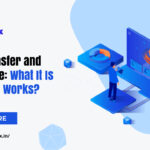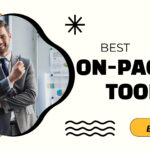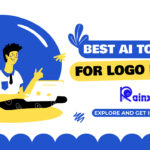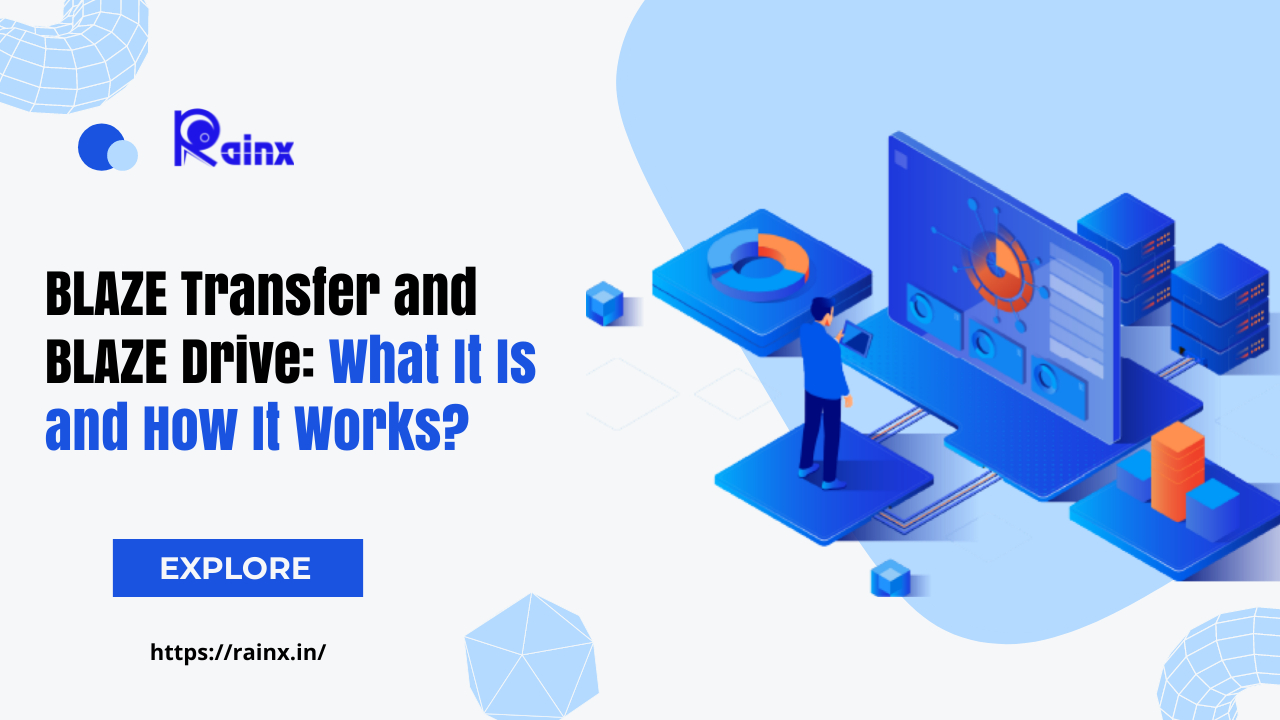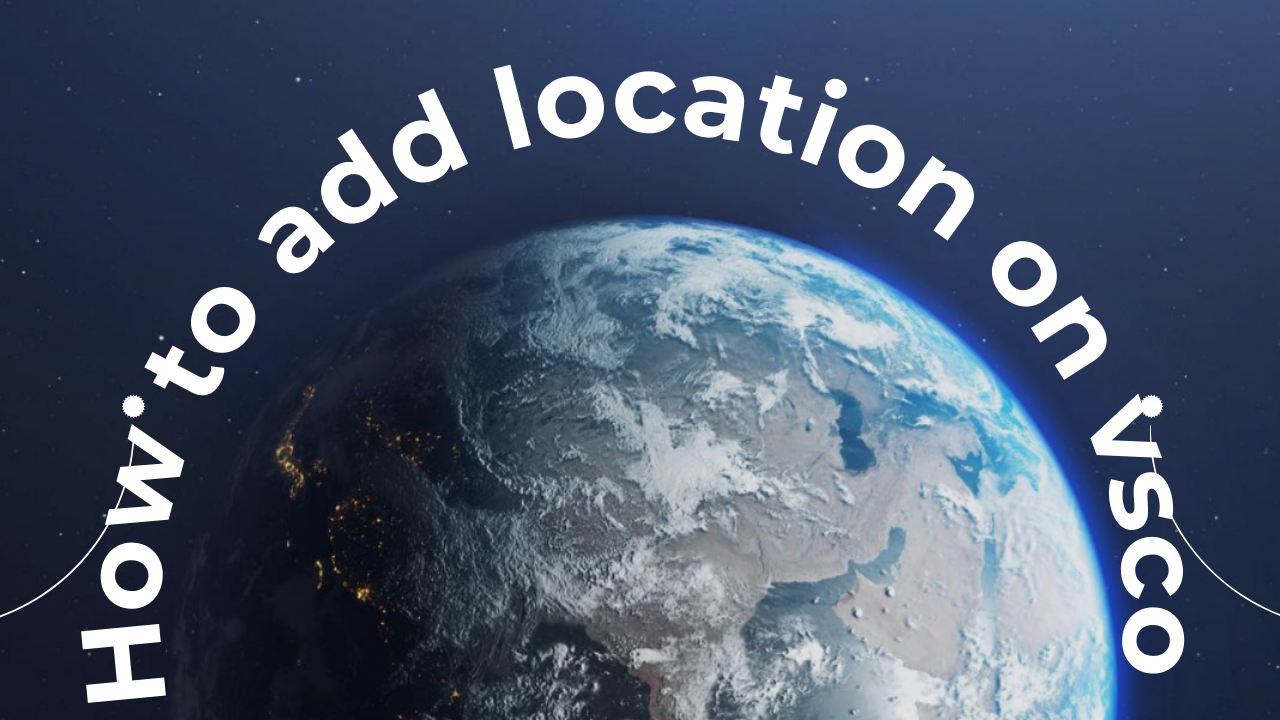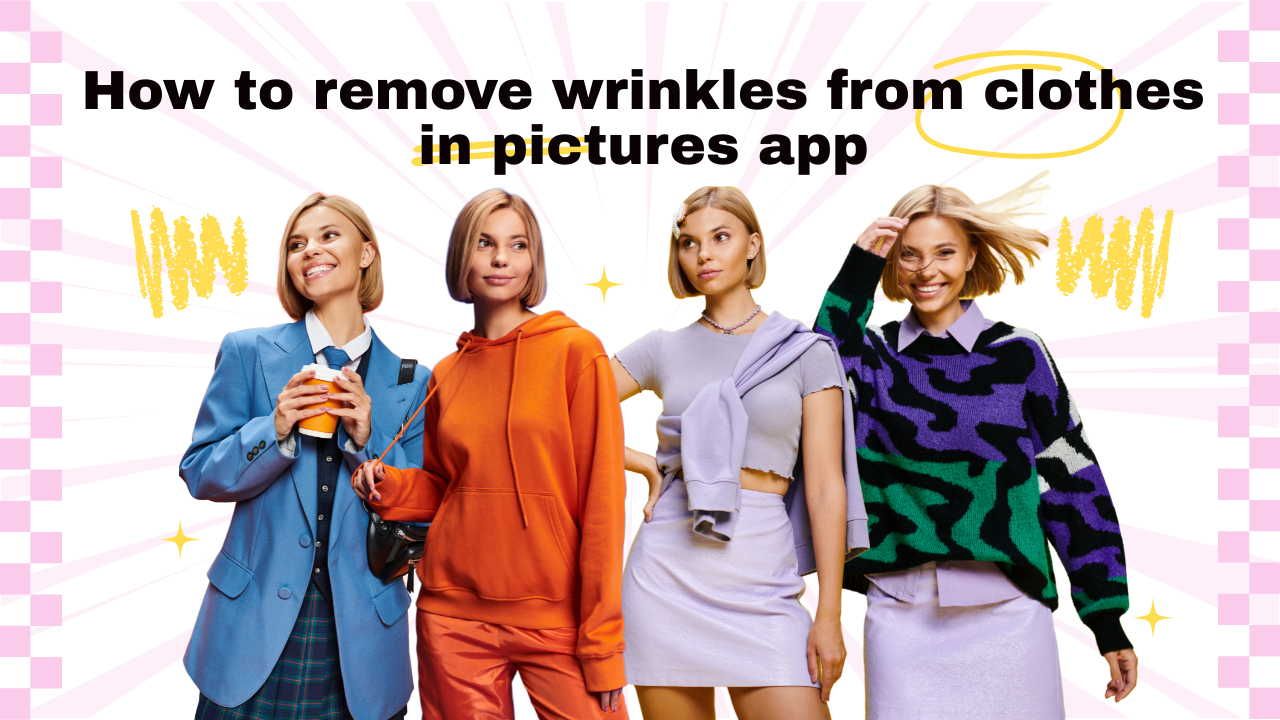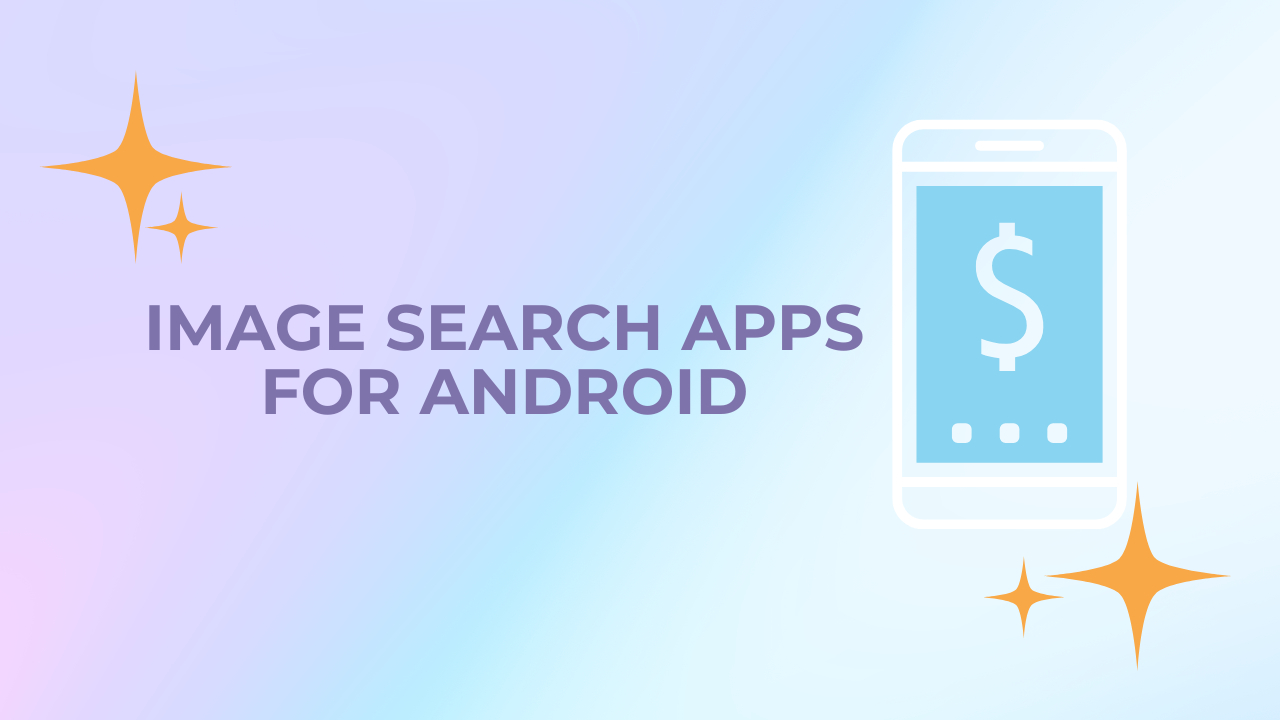Unleashing the Potential of Komodo: A Powerful IDE with Screencasting Capabilities
In the realm of integrated development environments (IDEs), Komodo stands tall as a versatile tool designed to cater to the needs of developers across various programming languages. While its prowess in code editing, debugging, and version control is widely acknowledged, a lesser-known facet of Komodo lies in its potential for screencasting. In this article, we will delve into the world of Komodo and explore how it can be harnessed as a formidable tool for creating compelling screencasts.
Understanding Komodo: More Than Just an IDE
At first glance, Komodo may be perceived as solely a programmer’s haven, tailored for languages like Python, Perl, Ruby, JavaScript, HTML, and CSS. However, beneath its coding-centric exterior lies a trove of features that extend its utility beyond traditional development tasks.
Key Features of Komodo
- Multi-language Support: Komodo’s robust support for multiple programming languages makes it a go-to choice for developers working in diverse tech stacks.
- Code Intelligence: Its powerful code intelligence engine provides autocompletion, code navigation, and syntax highlighting, enhancing productivity and reducing development time.
- Version Control Integration: Seamless integration with popular version control systems such as Git, Mercurial, and Subversion streamlines collaborative workflows.
- Debugging Tools: Komodo’s interactive debugger allows for efficient troubleshooting, ensuring the smooth execution of code.
- Customization and Extensions: The IDE’s extensibility enables users to tailor the environment to their specific needs, adding functionalities through a wide array of extensions.
Komodo and Screencasting: A Symbiotic Relationship
While Komodo’s primary focus remains on programming, its feature set can be leveraged for screencasting with surprising effectiveness. Here are the key elements that make Komodo a noteworthy tool for creating high-quality screencasts:
1. Intuitive User Interface
Komodo’s clean and intuitive interface makes it easy to navigate, even for those new to the platform. This user-friendly design extends to its screencasting capabilities, ensuring a seamless experience for content creators.
2. Flexible Layouts for Enhanced Visibility
The IDE allows users to customize their workspace, arranging panels, toolbars, and windows to suit their preferences. This flexibility proves invaluable when capturing specific workflows or processes for screencasting purposes.
3. Integrated Terminal Emulator
Komodo’s built-in terminal emulator facilitates seamless interaction with the command line, a crucial aspect for demonstrating command-driven tasks in a screencast.
4. Syntax Highlighting for Clarity
The IDE’s robust syntax highlighting ensures that code and text are presented in a clear and easily understandable manner, enhancing the viewer’s experience.
5. Real-time Collaboration Capabilities
Komodo’s version control integration enables real-time collaboration, allowing multiple contributors to work on a project simultaneously. This functionality can be showcased in screencasts to highlight the benefits of collaborative development.
6. Extensive Language Support
For developers working with a diverse set of programming languages, Komodo’s broad language support ensures that screencasts cater to a wide audience.
7. Powerful Editing and Annotation Tools
Komodo’s editing tools, including find-and-replace, code folding, and snippet management, can be instrumental in preparing screencast content. Additionally, annotation features allow for on-screen explanations, further enhancing the educational value of the video.
Best Practices for Screencasting with Komodo
To maximize the effectiveness of Komodo in the screencasting realm, consider the following best practices:
- Plan Your Script: Outline the content and flow of your screencast in advance to ensure a clear and concise presentation.
- Utilize Custom Themes: Take advantage of Komodo’s theme customization options to create a visually appealing environment for your screencast.
- Optimize Panel Layouts: Arrange panels and windows for optimal visibility, ensuring that viewers can follow along effortlessly.
- Emphasize Code Execution: Leverage Komodo’s debugging tools to showcase real-time code execution, providing a dynamic learning experience.
- Incorporate Annotations: Use annotation features to highlight key points and provide additional context during the screencast.
- Practice Smooth Transitions: Familiarize yourself with Komodo’s navigation and transition features to maintain a seamless flow throughout the screencast.
Conclusion: Empowering Developers and Content Creators Alike
Komodo, with its comprehensive set of features, transcends its role as a traditional IDE, offering a potent platform for screencasting. By harnessing its intuitive interface, powerful customization options, and integrated tools, developers and content creators can produce engaging and informative screencasts that resonate with their audience. As the boundaries between development and content creation continue to blur, Komodo stands as a testament to the adaptability and versatility of modern development environments.
- Wireless Technology
 Ixana highlights the advantages of Wireless Technology, noting that Wi-R Technology allows for connections with touch while consuming 100 times less energy than Bluetooth or Wi-Fi, all while supporting wearables that don’t require charging.
Ixana highlights the advantages of Wireless Technology, noting that Wi-R Technology allows for connections with touch while consuming 100 times less energy than Bluetooth or Wi-Fi, all while supporting wearables that don’t require charging. - Blaze Transfer and Blaze Drive
 Share large files safely and quickly with BLAZE Transfer. Effortlessly create links to share and receive files directly from your Drive with coworkers or clients.
Share large files safely and quickly with BLAZE Transfer. Effortlessly create links to share and receive files directly from your Drive with coworkers or clients. - Best on page SEO tools
 Discover the top-rated on-page SEO tools to take your SERP rankings to the next level. Google Search Console, Yoast SEO, and Screaming Frog are some of them in the paid and free on-page SEO tools list!
Discover the top-rated on-page SEO tools to take your SERP rankings to the next level. Google Search Console, Yoast SEO, and Screaming Frog are some of them in the paid and free on-page SEO tools list! - Best AI Logo Generators
 Looka, Logo.com, Logomaster.ai, and Trailer Brands stand out as some of the top AI logo makers, making it simple to design distinctive and high-resolution logos effortlessly.
Looka, Logo.com, Logomaster.ai, and Trailer Brands stand out as some of the top AI logo makers, making it simple to design distinctive and high-resolution logos effortlessly. - Best AI tools for photo editing
 Unleash your creativity with best AI photo editing tools like Pixlr, Adobe Photoshop, Canva, and Luminar Neo. Edit images flawlessly without quality loss.
Unleash your creativity with best AI photo editing tools like Pixlr, Adobe Photoshop, Canva, and Luminar Neo. Edit images flawlessly without quality loss.