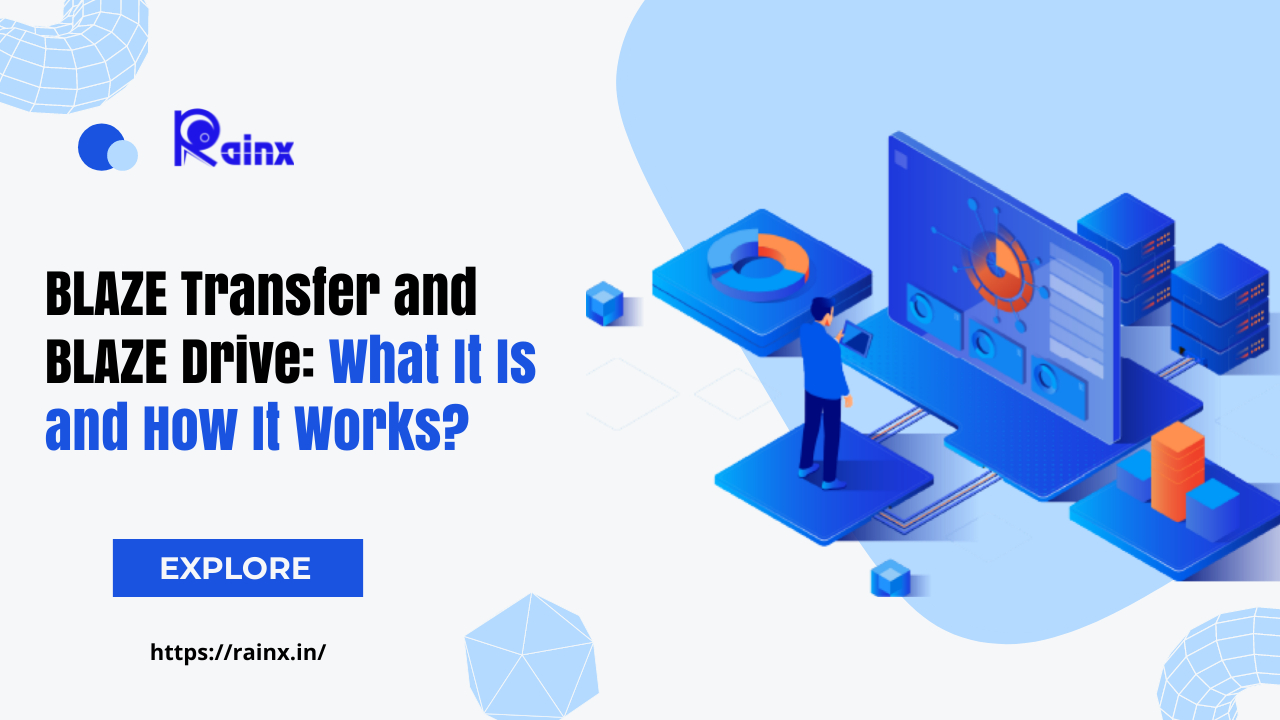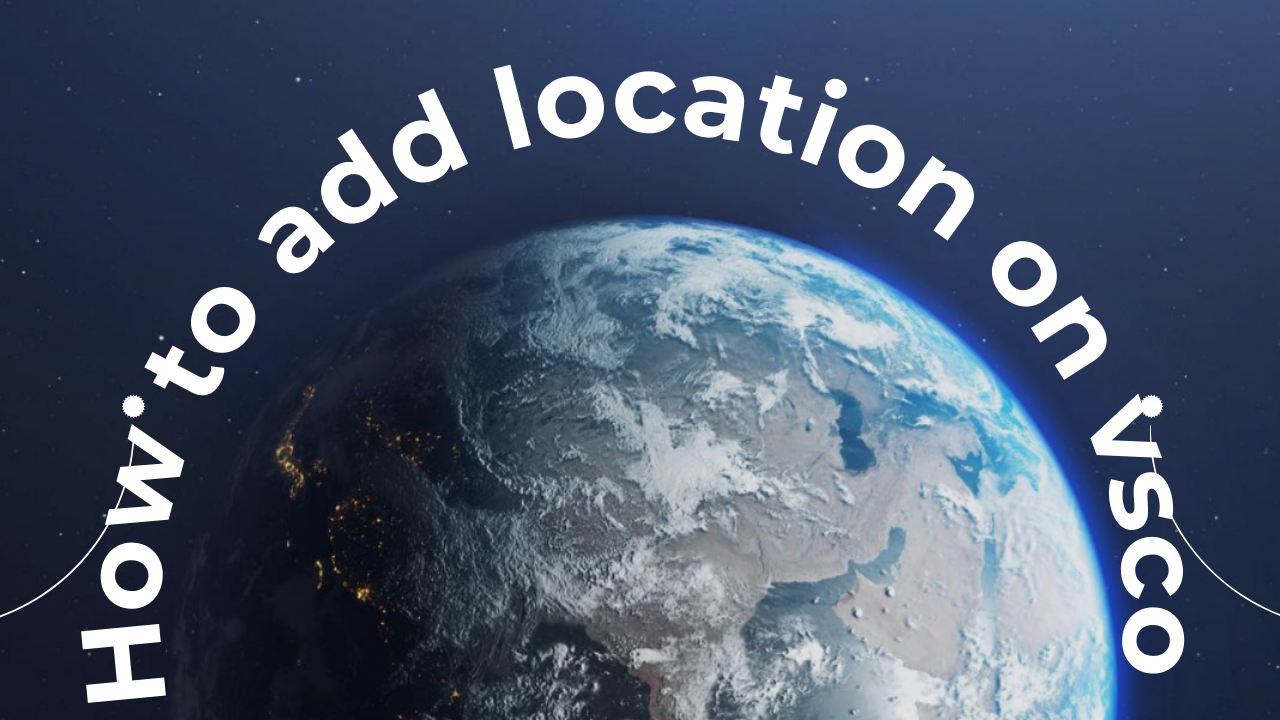What is Illustrator?
Estimated reading time: 9 minutes
Table of contents
Adobe Illustrator is a vector-based design and drawing program for professionals. Illustrator, when used as part of a larger design workflow, allows for the creation of everything from single design elements to entire compositions. Illustrator is used by designers to create posters, symbols, logos, patterns, and icons, among other things.
How Adobe Illustrator is Used
Adobe Illustrator is used to creating digital and printed images such as cartoons, charts, diagrams, graphs, logos, and illustrations. A user can import a photograph into Illustrator and use it as a guide to trace an object in the photograph. This can be used to re-color a photograph or to give it a sketch-like appearance. Illustrator also allows you to manipulate text in a variety of ways, making it a useful tool for creating postcards, posters, and other visual designs that combine text and images. The ability of Illustrator to place text around a curve is especially useful for artists creating logos. Illustrator is also used in designing mock-ups that show what the website will look like when it’s completed, and creating icons used within apps or websites.
Illustrator and the Creative Cloud
Adobe Illustrator is used to creating digital and printed images such as cartoons, charts, diagrams, graphs, logos, and illustrations. A user can import a photograph into Illustrator and use it as a guide to trace an object in the photograph. This can be used to re-color a photograph or to give it a sketch-like appearance. Illustrator also allows you to manipulate text in a variety of ways, making it a useful tool for creating postcards, posters, and other visual designs that combine text and images. The ability of Illustrator to place text around a curve is especially useful for artists creating logos.
Vector Graphics in Adobe Illustrator
One of the most important features of Adobe Illustrator is that the quality of artwork created with it is independent of the resolution at which it is displayed. This means that an Illustrator image can be enlarged or reduced without compromising image quality. This is a characteristic of vector artwork, which employs mathematical relationships to describe lines, arcs, and other elements of an illustrator’s work. Photographs edited with tools like Adobe Photoshop, on the other hand, are resolution-dependent, and image quality degrades as an image is enlarged. A vector graphic is a collection of polygons that make up the image, which is made up of vectors.
Each vector passes through a node or control point, which has a specific location on the x and y axes of a plane. This node determines the vector’s path, which can be colored, curved, filled, shaped, or thickened. Vector positions can be related to one another using mathematical formulas that precisely recalculate their positions when an image is resized.
This property of vector graphics differs from that of imaging software such as Photoshop, which renders images using pixel grids. When this type of image is sufficiently enlarged, the individual pixels that comprise a bit map become visible. This phenomenon causes a loss of image quality known as pixilation, making Illustrator particularly useful for creating large images such as a billboard sign.
What is Illustrator CC?
Illustrator CC is the version of Illustrator that is available through Adobe’s cloud-based subscription service, Creative Cloud. Illustrator v17, which was released in 2013, was the first version of Illustrator CC. Since then, each version of Illustrator CC has been labeled as Illustrator CC xxxx, where “xxxx” represents the year of release. Illustrator CC 2020 is the most recent version.
The most noticeable changes in Illustrator CC include the ability to sync and save documents to the cloud. Illustrator CC can also integrate with Behance, which is used by artists to showcase their work and portfolios. Illustrator CC also made changes to Illustrator’s handling of fonts, and the ability to sync and save color settings. Modern versions of Illustrator CC have added capabilities to use touchscreen-compatible tools as well as create and save customized brushes.
File Formats Illustrator can Save
Because Illustrator can create and modify vector images, it must also save files in vector graphics formats. Scalable Vector Graphics (SVG), Portable Document Format (PDF), Encapsulated PostScript (EPS), Windows Metafile (WMF), and Vector Markup Language (VML) are a few of these formats.
- PDF is a file format that Illustrator can export. It allows for images and text to display independently of hardware, software and OS. It encapsulates a complete description of flat documents with a fixed layout, including fonts, graphics and text. The PDF format includes a structured storage system that combines these elements and compresses them into a single file. It also includes a subset of PostScript to generate the graphics and a system for associating fonts with the documents.
- EPS is a subset of the PostScript format with additional restrictions that allow it to store graphics files. These files are generally self-contained and may be placed within another PostScript file. An EPS file is essentially a PostScript program that contains a low-resolution preview of the image, which some applications are able to display. Earlier in its history, it was common to save Illustrator files into an EPS format for them to be shared with page layout applications.
- WMF is a format that was originally used by Windows in the 1990s for which Illustrator could export. This format can store both vector graphics and bitmaps, allowing it to be used in a manner similar to the SVG format. WMF files contain a list of function calls that the Windows Graphics Device Interface (GDI) uses to display an image. A WMF can include executable code since some GDI functions perform error handling.
- VML This was an XML-based format for two-dimensional vector graphics that was part of the Office Open XML standards. It’s no longer supported by Internet Explorer as of 2012, although it’s still included in Office Open XML for legacy purposes, and was originally supported by Illustrator.
- SVG The SVG specification has been maintained by the World Wide Web Consortium (W3C) as an open standard since 1999. This format is based on Extended Markup Language (XML), which supports two-dimensional graphics for both animations and interactive images. SVG images are defined in XML files, allowing them to be compressed, indexed, scripted and searched. SVG files may be edited with any text editor and many other drawing applications. As a member of the W3C, Adobe supports this file format in Illustrator and other applications they produce.
Other File Formats Illustrator can Save or Export
Illustrator can also export files in these formats:
- AutoCAD Drawing (dwg)
- AutoCAD Interchange (dxf)
- BMP (bmp)
- Enhanced Metafile (emf)
- Flash (swf)
- JPEG (jpg, jpe, jpeg)
- GIF
- Macintosh PICT (pct)
- Photoshop (psd)
- PNG (png)
- Targa (tga)
- Text Format (txt)
- TIFF (tif)
File formats Illustrator Can Import
Illustrator can import files in these formats and place them into layouts or artwork:
- Adobe (fxg)
- Adobe Illustrator (ai, ait)
- AutoCAD Interchange File (dxf)
- AutoCAD Drawing (dwg)
- BMP (bmp, rle, dib)
- Computer Graphics Metafile (cgm)
- CorelDraw (cdr)
- Enhanced Metafile (emf)
- Freehand (fh7, fh8, fh9, fh10, fh11, ft11)
- GIF
- JPEG (jpg, jpe, jpeg)
- Macintosh PICT (pic, pct)
- Microsoft RTF (rtf)
- Microsoft Word (doc, docx)
- PCX (pcx)
- Photoshop (psd, pdd)
- Pixar (pxr)
- PNG (png)
- Targa (tga, vda, icb, vst)
- Text (txt)
- TIFF (tif, tiff)
Adobe Illustrator History
Illustrator’s first version was released in 1987 for the Apple Macintosh. At the time, Adobe was focused on developing fonts and providing PostScript, a language that computers could use to communicate with office printers. Illustrator also aided Adobe’s font development efforts and served as a companion product for Photoshop, which Adobe did not create but distributed and purchased. The first version of Illustrator did not have a preview mode, so users had to open a second window to see their work.
Illustrator Version 2 was released in 1989, and it was the first version to support the Windows operating system. During the early 1990s, Adobe also released Illustrator versions for a variety of other operating systems, including NeXT, Silicon Graphics, and Sun Solaris. However, due to poor sales, all of these versions were discontinued as these operating systems failed to gain widespread acceptance. Illustrator 4 was the next version to support Windows, and it was also the first to support editing while in preview mode. This capability, however, was not available for Macintosh until version 5, which was released in 1993.
Illustrator Version 6 was the final Macintosh-focused version because the interface in subsequent versions changed dramatically to provide greater compatibility with Windows. Path editing was also added by Adobe in 1997 with version 7, primarily to make the interface more similar to that of Photoshop. This would be repeated until the two interfaces for working with paths were nearly identical. Another significant change in Illustrator 7 was the addition of TrueType font support, version 7 was also the first version of Adobe Illustrator to support plug-ins, which greatly extended the illustrator’s capabilities by allowing third parties to add capabilities that were not part of the standard Illustrator functionality. effectively putting an end to the competition between TrueType and PostScript Type I fonts.
In the early 2000s, Illustrator included a number of features that supported Web publishing, such as the ability to save to the PDF and SVG formats, as well as providing a rasterization preview for artwork exported in a bitmap (non-Vector) format. Adobe also released the Adobe SVG Viewer (ASV) in 2000, allowing users to view SVG in a variety of browsers. Adobe discontinued ASV in 2009, despite the fact that Illustrator had native SVG support for all major browsers by 2011, making the separate viewer obsolete.
Illustrator CS, or Creative Suite, was marketed as the release of version 11 in 2003. Other graphic design applications included in the Adobe Creative Suite (CS) included InDesign and Photoshop. This was also the first version to support the creation of three-dimensional objects. In 2005, Illustrator CS2 was released. A custom workspace and control palette were among the new features added to Illustrator CS2. Adobe purchased Aldus, which included a competing drawing app, FreeHand. Adobe ended support for FreeHand in 2007 and began developing tools to help FreeHand users transition to Illustrator.
Illustrator CS3 was released in 2007 and added features including live color, multiple crop areas, and a color guide panel.
Adobe Illustrator CS4 was released in 2008, which made improvements to existing tools and introduced some FreeHand features such as the ability to maintain multiple artboards. Each artboard can maintain a separate version of an image, allowing users to store multiple versions of the image within a single document. Additional tools were introduced in Illustrator CS5 including an upgraded gradient tool that provides the user with greater control when manipulating colors across a path. A Blob Brush feature was also introduced with this version, which allows the user to merge overlapping brushstrokes more easily.
Illustrator CS5, released in 2010, introduced the Bristle Brush, which provides more natural-looking strokes. Additional changes that are new with this version include Freehand’s Perspective Grid and various improvements to existing features. Version CS6, released in 2012, introduced many new features, including a new interface and layer panels. Changes to the color ramp and RGB codes as well as various bug fixes also improved Illustrator CS6’s performance.
After Illustrator CS6, Adobe introduced Illustrator CC as it became part of the Creative Cloud. The current version is Adobe Illustrator CC 2020.
Note: If you want to make some adjustments to the photo just let me know. I can do it for you at a very low cost. You can hire me to edit your photo.
LATEST POST
- Google I O 2025 Top Web Updates
 What should you pay attention to during Google I/O 2025? Discover the announcements from the Google I/O event 2025, featuring Gemini 2.5 Pro, Beam 3D, AI Mode in Search, and Stitch.
What should you pay attention to during Google I/O 2025? Discover the announcements from the Google I/O event 2025, featuring Gemini 2.5 Pro, Beam 3D, AI Mode in Search, and Stitch. - Company Profile Writing
 Uncover the essential components of a company profile. Our guide covers how to write about your mission, history, and contact details to showcase your business effectively.
Uncover the essential components of a company profile. Our guide covers how to write about your mission, history, and contact details to showcase your business effectively. - What is CashKaro and How to use CashKaro cashback app?
 Discover CashKaro and transform your online shopping! Learn how to earn cashback effortlessly with the CashKaro app. Start enjoying discounts today!
Discover CashKaro and transform your online shopping! Learn how to earn cashback effortlessly with the CashKaro app. Start enjoying discounts today! - How to Make a Graphical Abstract?
 Elevate your research presentation with our guide to crafting compelling graphical abstracts. Discover essential tips on visuals, clarity, and effective design.
Elevate your research presentation with our guide to crafting compelling graphical abstracts. Discover essential tips on visuals, clarity, and effective design. - Best AI tools for Facebook Ads
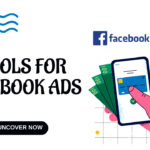 If you’re seeking to improve your Facebook advertising strategies, Birch or Revealbot, AdEspresso by Hootsuite, and Zalster are exceptional AI tools that enhance efficiency and maximize ad performance.
If you’re seeking to improve your Facebook advertising strategies, Birch or Revealbot, AdEspresso by Hootsuite, and Zalster are exceptional AI tools that enhance efficiency and maximize ad performance.