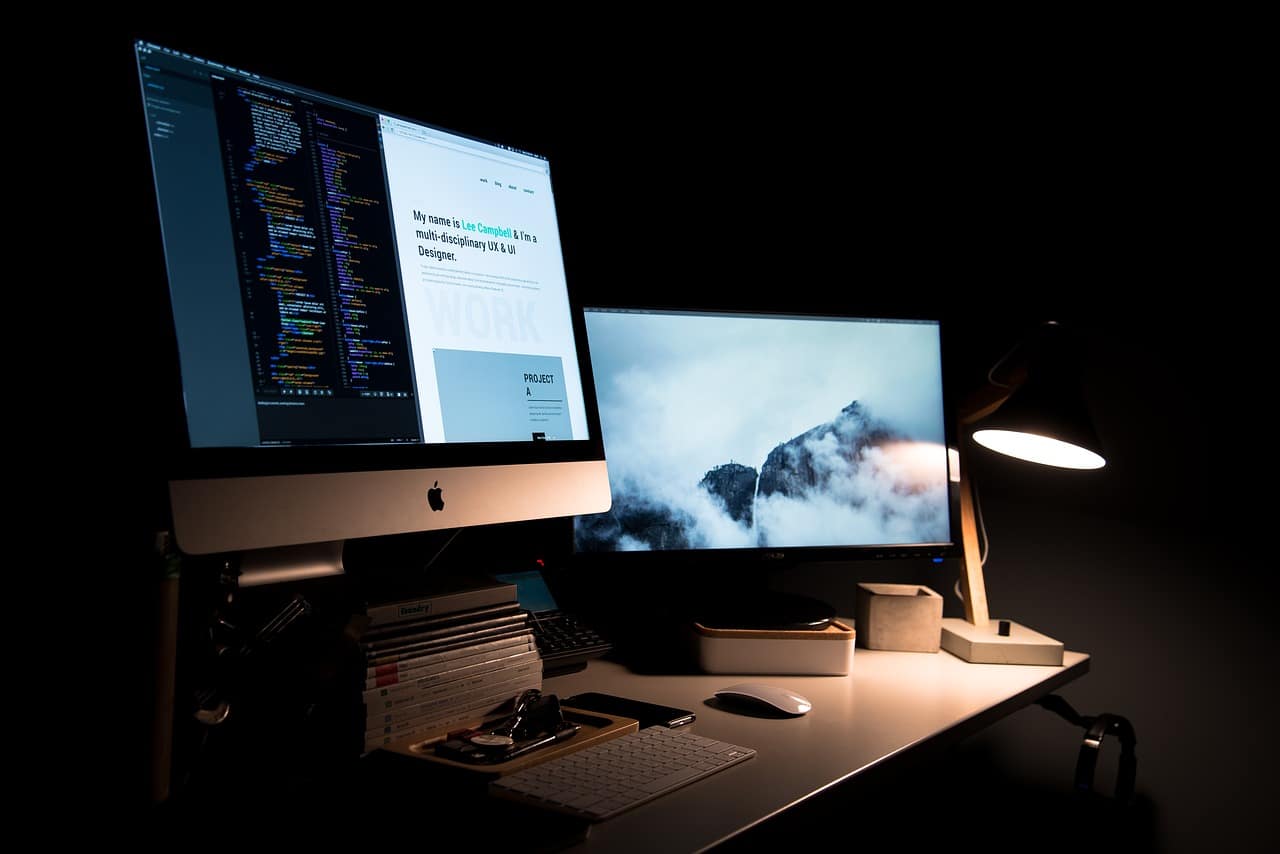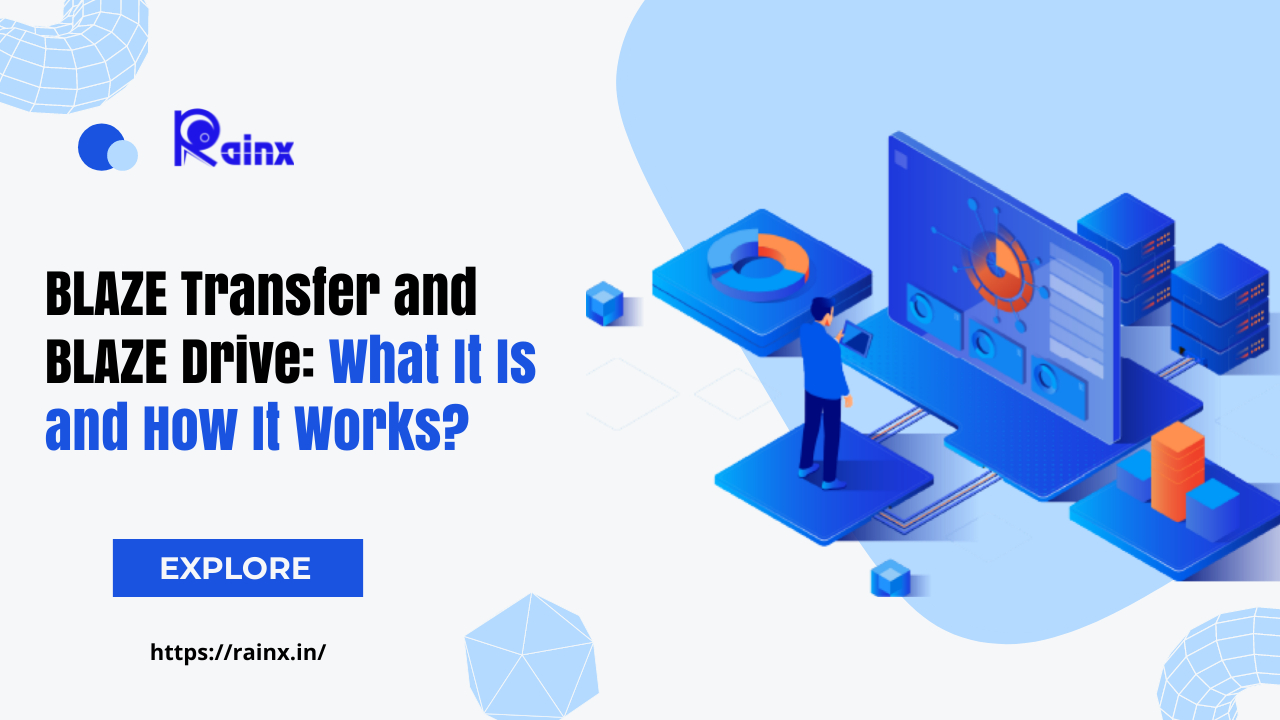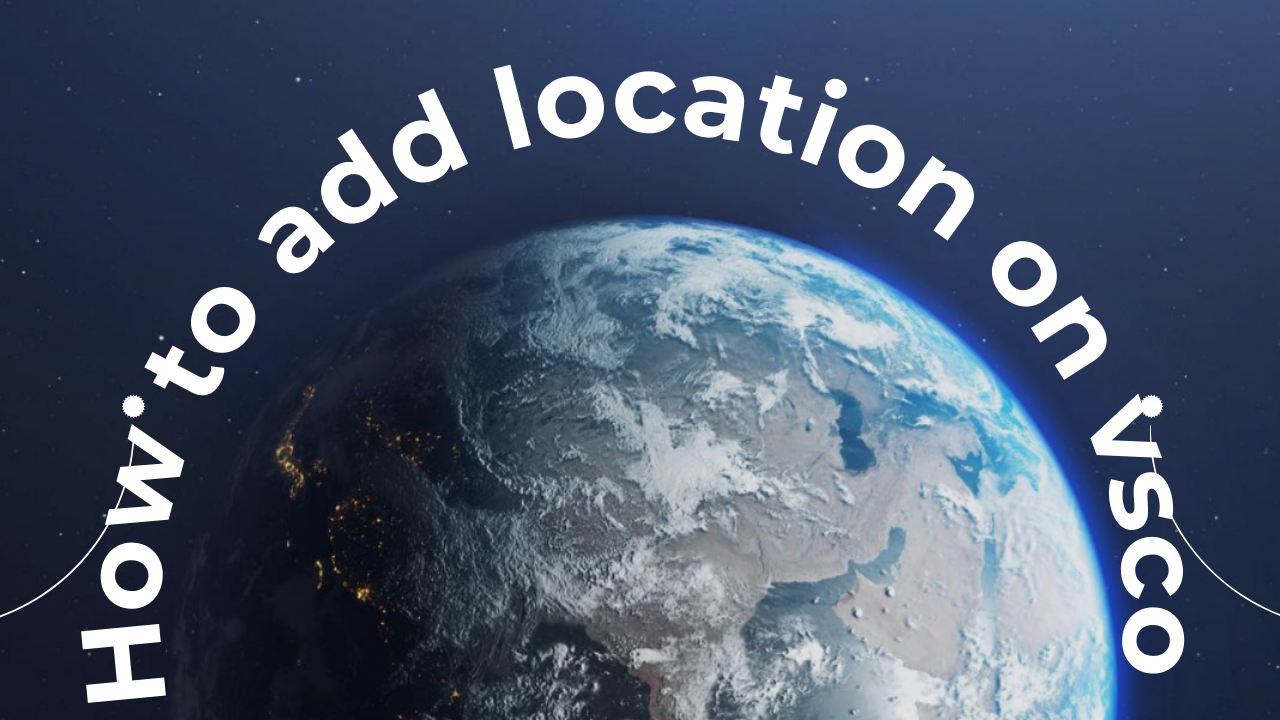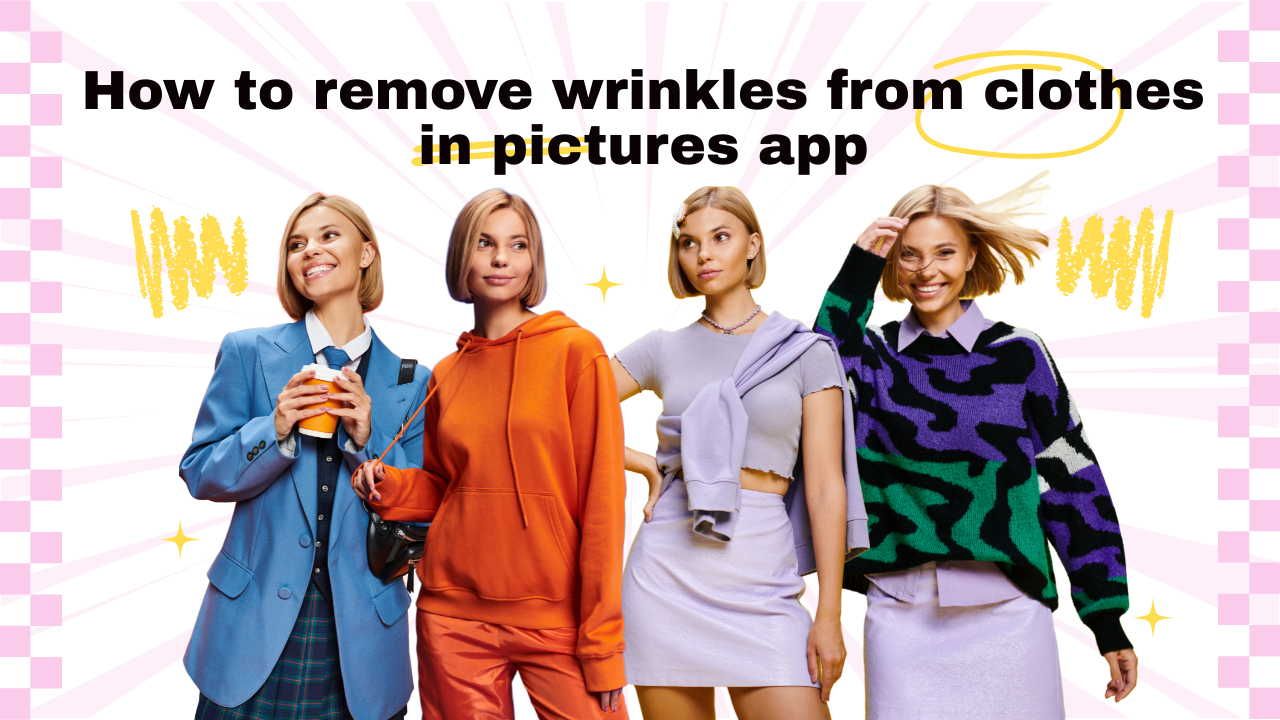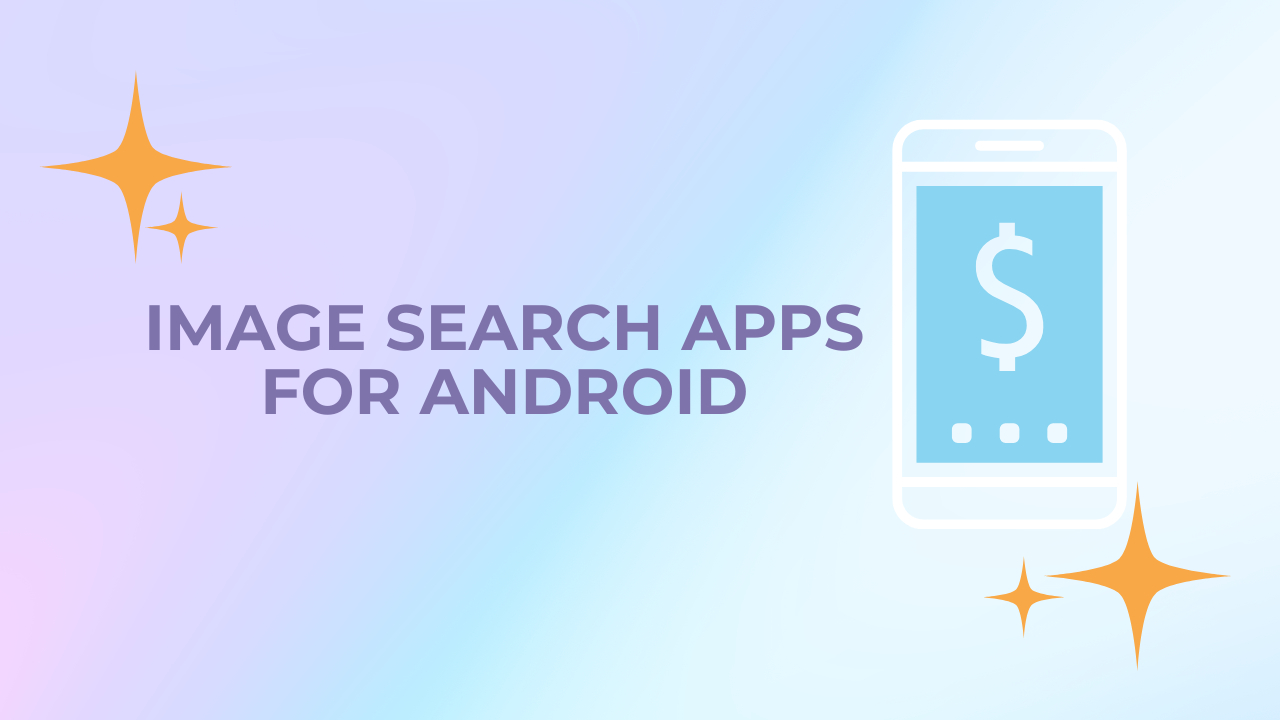adding text to photo
Do you often find yourself wishing that you could just write your thoughts down on a photo? Well, here is your chance! Let me show you how to add text to your photos and make them speak for themselves. You’ll be amazed at how much more impactful and powerful a simple photo can be when accompanied with the perfect words. Let’s get started!
Table of contents
Introduction
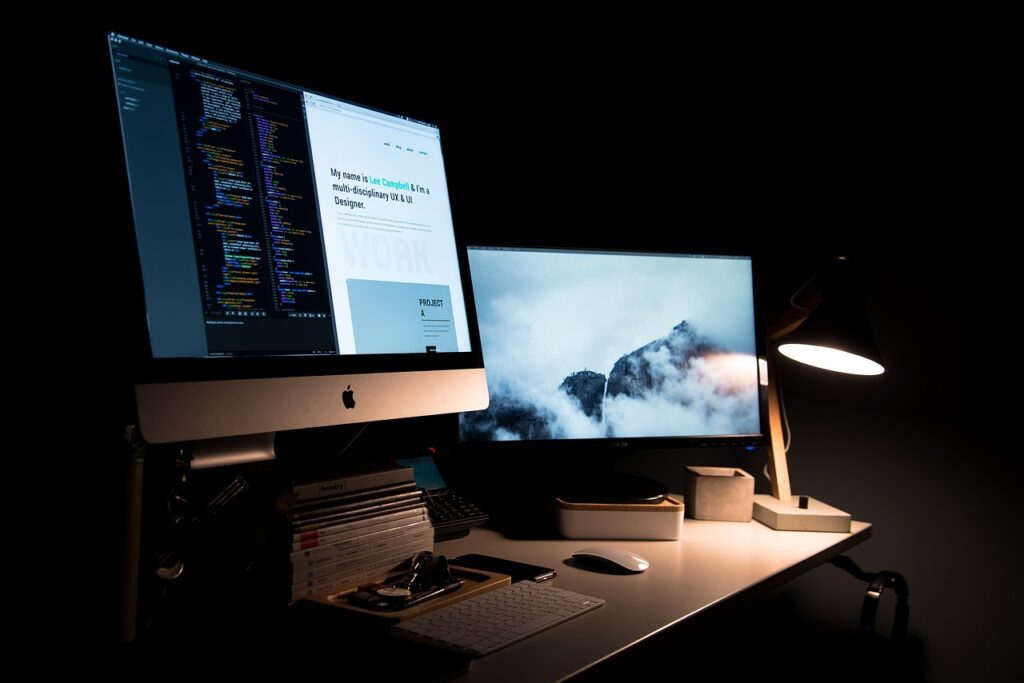
Adding text to your photos is a great way to customize them, make a statement, or share important information with your audience. While the process may seem complicated, it doesn’t have to be. In this guide we’ll cover the basics of adding text to photos so that you can tailor each picture for its desired purpose.
We’ll start by discussing the various tools available for adding text such as text boxes, shapes and fonts. Then we’ll move on to discuss considerations such as size, color and alignment. Lastly, we’ll outline best practices for following copyright guidelines when adding text and photos from different sources, so you can use them safely in your projects. Put these strategies into practice and you’ll be sure to have an eye-catching collection of photographs with perfectly designed texts!
What is Adding Text to Photo?
Adding text to photo is a process through which a person can add text to an image. This could come in the form of a caption, a quote, or any other words that the creator wants to be included in the picture. This method of adding text is an effective way for someone to express their feelings and emotions in a visual manner.
When adding text to photo, it’s important to take into consideration factors like font choice, size, placement and legibility. By carefully planning these factors before beginning your project, you can produce a piece of artwork that efficiently displays your message. Additionally, when selecting an image for this process, it’s ideal for the user to pick an image that has enough negative space for their text so as not to clutter or detract from the main focus of their work.
Adding text to photo also involves taking technical aspects into account such as file format and color space requirements which are contingent on where you want your artwork displayed (print or web). Understanding these conditions beforehand will help ensure that your work is optimized for its intended platform with regards to resolution and overall quality of the finished product.
Benefits of Adding Text to Photos
Adding text to your photos is a great way to create eye-catching visuals for social media posts, blog content, presentations, and more. Text allows you to deliver your message quickly and powerfully. It can also help you stand out from the competition: when images are competing for attention on a busy page or feed, text can be the element that attracts eyes first.
Here are some of the benefits of adding text to photos:
- It can help boost engagement on social media. Adding text to photos helps ensure your post will have an impact because it catches people’s attention right away and encourages them to take action.
- It adds personality and style. Using fonts and colors appropriate for your brand identity helps people recognize your content right away.
- It directs viewers’ attention. By strategically placing text in key locations on images, you can direct viewers’ gaze where you want it to go – whether it’s towards important information or focal points in the photo itself.
- It adds clarity and readability. Text allows viewers to understand your message quickly without having to stare at an image for too long or scroll through long lines of copy on small screens like mobile phones or tablets.
Tools for Adding Text to Photos
Adding text to photos has become easier in recent years, as many photo-editing applications now come with straightforward tools for adding text over images. Whether you’re looking to make a funny meme or jazz up an Instagram post with custom typography, there are plenty of editing tools available.
Here is a list of the most popular applications and websites for adding text to photos:
- Adobe Photoshop: Widely regarded as the industry standard, Adobe Photoshop’s massive functionality allows users to make sophisticated compositions by editing layers and applying filters. It also includes powerful typography options and provides users with ultimate control over their additions by allowing them to access the full range of typefaces installed on their computer.
- Canva: Canva is fantastic for people without design experience who want quickly create custom composition for personal use. Its simple drag-and-drop interface allows users to quickly customize designs, personalize them with fonts from its library of over 900 typefaces.
- Fotor: Fotor is another good option for those who want to add captions or create compelling visuals using built templates and pre-designed layouts. Fotor also offers several interesting features such as an “Instagram editor,” which only applies effects that are OK’d for use on Instagram platforms.
- PicMonkey: PicMonkey is the perfect choice for adding text to images quickly and intuitively; it’s easy enough even amateur designers can work with it! Simplicity seems like its core strength; users can upload any image they like and start playing around – no pressure, just fun!
- Phontoapp: Phontoapp is specifically designed around text removal tools that allow you these text effects added on your photos through layers and masking functions. Users have the ability adjust font size, color transparency, line spacing – all down the right hand toolbar panel making this app quite user friendly!
How to Add Text to Photos
Adding text to a photo can be a great way to express ideas and emotions in an image, or simply add visual interest and clarity. Whether you’re looking to create an advertisement, make your images more shareable on social media, or highlight some quotes on an Instagram account, adding text can be done quite easily.
Depending on what type of program you use, there may be a few different ways to add text to photos. Most photo-editing software will have basic tools for doing this including functions such as font selection and color options. Text is often easy to customize so you can adjust the size and position it where you’d like. Here are some tips for adding text to photos:
- Make sure the text is legible – choose a font that fits with your design and is still easy to read
- Set the contrast – ensure that your background doesn’t overpower your text
- Stay simple – if possible, limit your message with just a few words or phrases as too much can clutter up an image
- Use color – color can draw attention or bring out certain elements in an image
- Consider alignment – treat each element of the photo separately when placing all elements together
Tips for Adding Text to Photos
Adding text to photos is a great way to create custom graphics for your blog and website. Whether you’re writing a blog post, creating an ad, or simply want to jazz up a photo of your cat – adding text is an effective way to draw attention and elevate the look of your photos. To get started, here are some tips on how to add text to your photos for maximum impact.
Before you begin, consider what type and tonality of text will fit the image best. For example, if you’re using a portrait with vibrant colors adding bold Sans Serif fonts can help emphasize the image’s emotion. Additionally take into account the font size, placement and color as these can also help create an impactful statement of your photo without overpowering its contents.
In terms of placement and sizing make sure that the text doesn’t distract from or obscure important features in the photo such as people, animals or other colorful details. When placing text keep enough clear space around it so that it stands out. Formulating a visual heiarchy between objects assists viewers in understanding how all components fit together. This can be achieved by both proximity (placing two items close together) as well as font size (larger sized fonts carry more visual weight than smaller ones).
Using color gradients provides stunning visual effects that normal flat colors often don’t allow. Consider setting large gradient areas behind or on top of text if you want to attract more attention. However be careful not to use overly stimulating gradients since this might detract from rather than elevate images.
Lastly use shadows underlay shadows over plain backgrounds. This helps viewers distinguish between foreground (text) and background elements. The shadow should be slightly darker than the main area yet light enough so that it does not overpower other elements. By adding subtle shadows around texts you’ll successfully create more depth and visual interest for images with overlapping elements. All these tips apply universally regardless of which image program you use whether it is GIMP, Canva, Adobe Photoshop, Pixlr etc. Good luck!
Best Practices for Adding Text to Photos
Adding text to photos is a great way to enhance your visual designs and attract attention. Data suggests that adding text to your photos increases engagement and shares, and can effectively communicate a key message. Whether you’re creating social media graphics or designing headers for websites, using text with images often makes for an eye-catching design. However, there are some best practices that you should be aware of when adding text to images.
When creating an image with type, it is important to choose the right font. You want the font to be both legible and appropriate for the message you are trying to get across. While bold fonts are great if your message is meant to stand out, they can also be difficult to read if used incorrectly – so choose wisely! Additionally, select a color that contrasts with the background of the image you have chosen so it will stand out in an appealing way. You can use any number of tools – such as Adobe Creative Cloud applications – or online editors such as Canva or Pablo by Buffer that offer access to countless fonts and color schemes.
Another best practice when adding text to images is making sure there is enough contrast between both the foreground and background as well as between elements within each area. When matching specific colors from an image into a typography element, ensure there’s enough difference between what’s behind it and in front so both remain readable and distinguishable from each other without becoming muddled or distracting from one another.
Finally it’s critical not only in terms of brand recognition but understanding how Platforms like Facebook work! Text rules have changed over time making sure design elements fit within their ratios could make the difference between viewers seeing your entire message versus only partial messages in their newsfeeds! Take time looking at designs before setting them live on social media platforms like Twitter or Facebook – this small change could mean big impressions!
Conclusion
In conclusion, adding text to photos is a great way to give your pictures an extra special touch and make them stand out from the crowd. You can use various techniques such as captions, headlines, and even quotes to emphasize key points in your image. With the right tools, you should be able to create awesome-looking images with custom text quickly and easily.
Experiment and find which techniques work best for you when it comes to adding texts to photos.
Frequently Asked Questions
Q: What is the best way to add text to a photo?
A: The best way to add text to a photo is to use an image editing software such as Adobe Photoshop or GIMP to create a text layer and add it to your photo.
Q: How can I make sure my text looks good on my photo?
A: In order to make sure that your text looks good on your photo, you should experiment with different fonts, font sizes, and colors until you find the combination that looks best. Additionally, you can also adjust the opacity and blending mode of the text layer to make it look more natural.
Q: Are there any free tools for adding text to photos?
A: Yes, there are many free tools available for adding text to photos. Some of the most popular ones include Pixlr, Canva, and Fotor.
Note: If you want to make some adjustments to the photo just let me know. I can do it for you at a very low cost. You can hire me to edit your photos
latest post
- How to Make a Graphical Abstract?
 Elevate your research presentation with our guide to crafting compelling graphical abstracts. Discover essential tips on visuals, clarity, and effective design.
Elevate your research presentation with our guide to crafting compelling graphical abstracts. Discover essential tips on visuals, clarity, and effective design. - Best AI tools for Facebook Ads
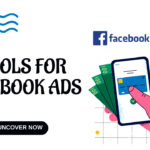 If you’re seeking to improve your Facebook advertising strategies, Birch or Revealbot, AdEspresso by Hootsuite, and Zalster are exceptional AI tools that enhance efficiency and maximize ad performance.
If you’re seeking to improve your Facebook advertising strategies, Birch or Revealbot, AdEspresso by Hootsuite, and Zalster are exceptional AI tools that enhance efficiency and maximize ad performance. - Photo Editing Mistakes
 Excessive editing, Oversaturating colors, Blurred images, Too much HDR and Overdoing filters and effects are some of the top photo editing mistakes to avoid for crafting stunning pictures.
Excessive editing, Oversaturating colors, Blurred images, Too much HDR and Overdoing filters and effects are some of the top photo editing mistakes to avoid for crafting stunning pictures. - Best AI tools for lead generation
 Explore Customers.ai, Instantly, Seamless.AI, and LeadIQ are some of the best AI tools for lead generation as they provide you with client’s details for closing deals. Uncover its key features, affordable pricing, and customer reviews.
Explore Customers.ai, Instantly, Seamless.AI, and LeadIQ are some of the best AI tools for lead generation as they provide you with client’s details for closing deals. Uncover its key features, affordable pricing, and customer reviews. - Benefits of Digital Business Cards
 What is a digital business card? Discover the benefits of digital business cards and how to create digital business cards suitable to your professional image and networking efforts.
What is a digital business card? Discover the benefits of digital business cards and how to create digital business cards suitable to your professional image and networking efforts.