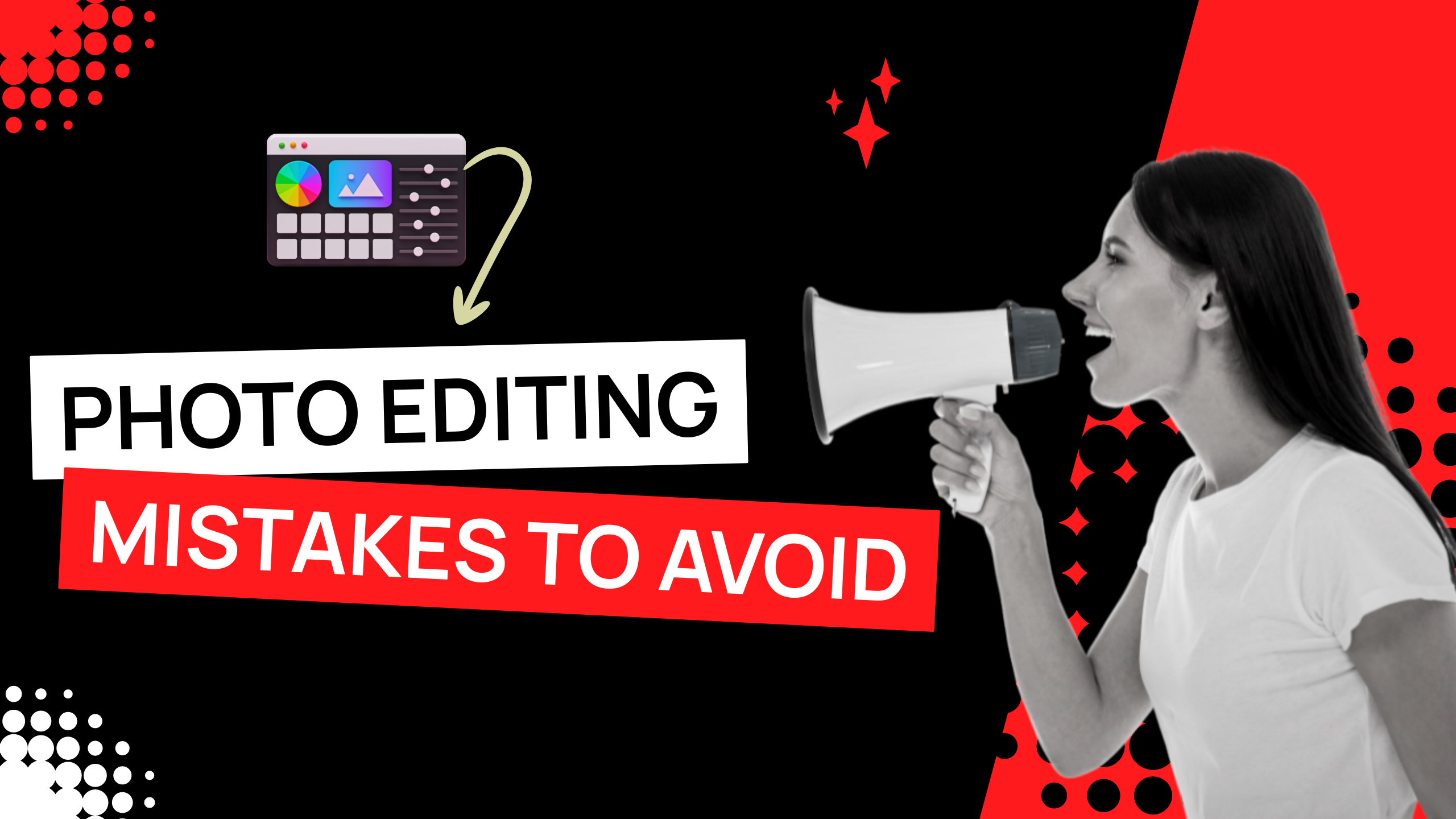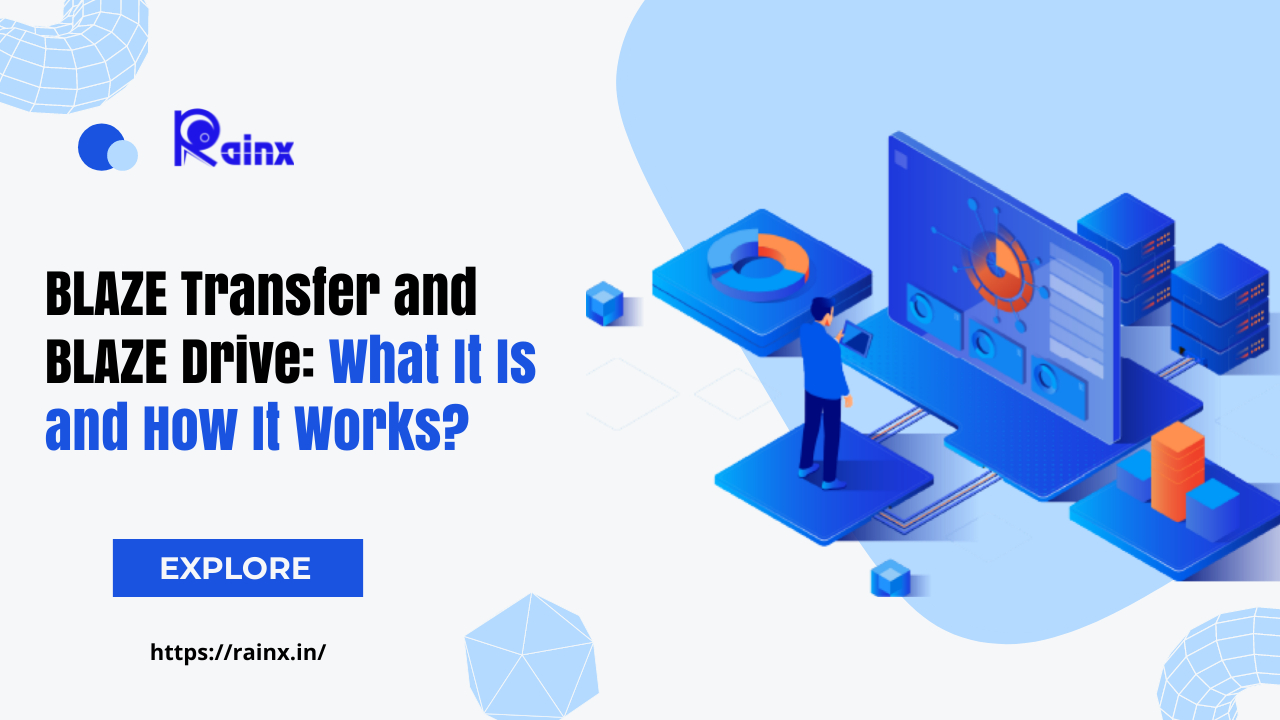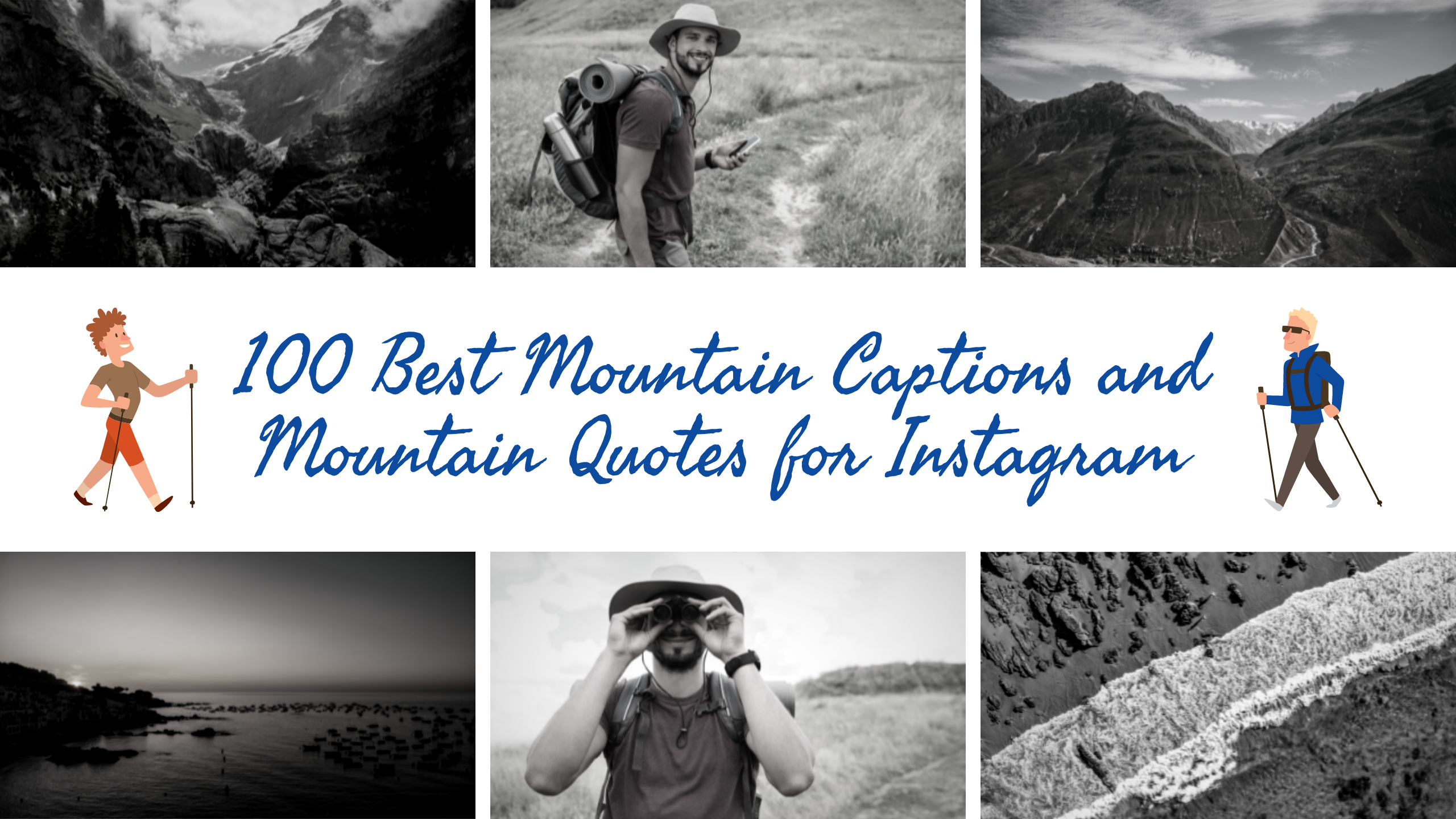Different ways to backup photos without a Computer
When you’re traveling for photography, I’ll show you 13 different ways to backup your images without using a computer.
1. Dual Memory Card Slots in Camera
Dual memory card slots are common on DSLR and mirrorless cameras. It can be the same or different slots. As a result, you can use one of the memory cards to record the actual capture and the other as a backup. When the actual shooting recording media is full, you can transfer the photos to the backup memory card.
Some cameras can record to both memory cards at the same time. However, I do not recommend using that feature because it may slow down your writing speed and may interfere with your high-resolution video recording or photoshoot in burst mode.
As a backup memory card, you can choose a memory card with an average read/write speed. It will allow you to purchase memory cards with larger storage capacities at a lower cost.
So, if your camera supports dual memory cards, you can use this method to backup photos while traveling without a computer.
Use your Smartphone or Tablet
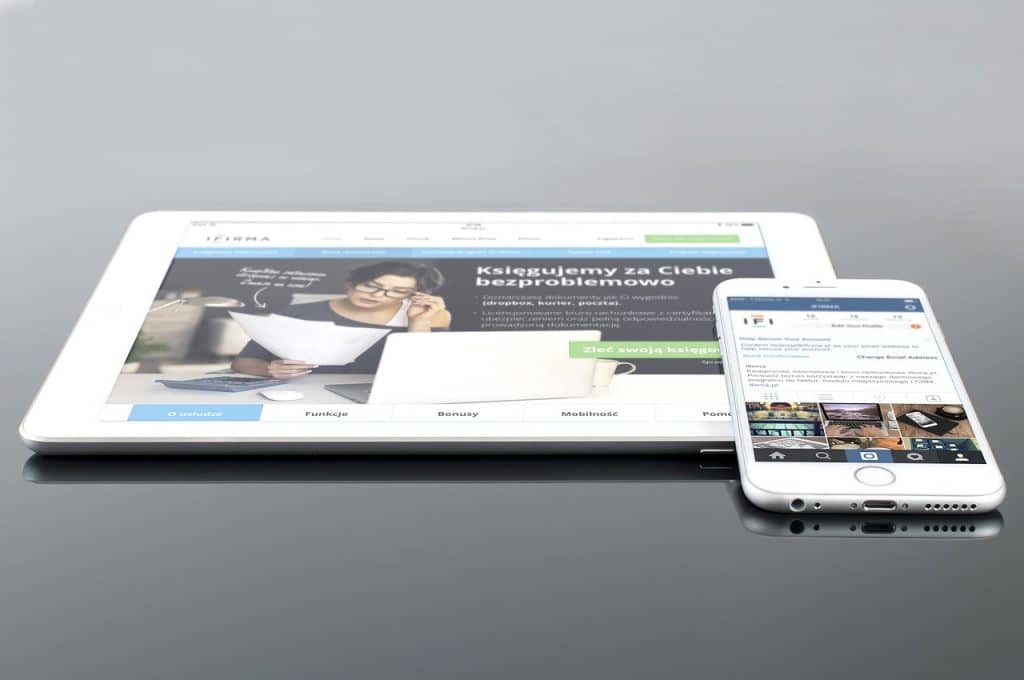
You can also directly copy the images from the memory card to your smartphone or tablet. In this case, your smartphone must support file transfer via the OTG feature.
You will need to purchase a card reader that can be connected to your smartphone. All smartphones will be equipped with either a Type-C USB connector or a Micro USB port. As a result, you’ll need to purchase a card reader that can be connected to your smartphone.
You can transfer the images by inserting the memory card into a card reader and connecting it to the phone.
Upload to Cloud Storage
You may not have enough storage space on your phone to store all of the images. You can use cloud storage in this situation.
As a result, you can transfer images to your phone in batches. The images can be uploaded to the cloud using the phone. Dropbox, pCloud, Apple iCloud, Box, IDrive, and Microsoft One Drive are some of the popular cloud storage options for photographers.
One disadvantage of this method is that you must have a fast internet connection. The RAW files captured by the camera will be extremely large. As a result, attempting to push multiple RAW and JPEG files will take a long time.
If you are traveling to a remote location, this solution may be ineffective. You will not be able to connect to the internet in such locations.
Use Wi-Fi SD cards

If your camera lacks Wi-Fi capability, you can add it by inserting a Wi-Fi SD card instead of a standard SD card. As a result, you can connect your smartphone’s Wi-Fi to the SD card’s Wi-Fi and backup your photos wirelessly. As a result, backup copies of the images will be made on the smartphone.
This solution is only applicable if your camera records images to an SD card.
Use Micro SD card slots in Smartphone
Almost all Android smartphones now include a micro SD card slot for expanding memory capacity. You can use this feature on your smartphone to backup your photos to a micro SD card.
Using the card reader, connect the camera memory card to your phone. Copy and paste the images from your camera’s memory card to your smartphone’s micro SD card.
If you prefer to use this method for photo backup while traveling, you can invest in multiple micro SD cards. Micro SD cards with larger capacities, such as 64 GB, 128 GB, and 256 GB, are available.
Filehub from RavPower
The RavPower Filehub is another popular option for many photographers who want to back up their photos without using a computer. It’s a handy device that’s easy to transport.
This device includes a built-in battery, WiFi, an Ethernet port, an SD card slot, and a USB port. As a result, you can connect your hard drive and your camera’s SD card to Filehub. Turn on the device and connect it to your smartphone via the wireless access point.
The files on the SD card and the external hard drive are now visible. As a result, you can transfer photos and videos to your hard drive without using a computer.
Gnarbox 2.0 to Backup Photos without Computer
Gnarbox is one of the best and most expensive options for backing up your images without the use of a computer. The latest Gnarbox 2.0 is available in three capacities: 256 GB, 512 GB, and 1 TB. They are $499, $699, and $899, respectively. This device is similar to a small computer.
When compared to other options, the Gnarbox 2.0 has a plethora of useful features. There is an SD card reader built into the device, into which you can insert your camera SD card and transfer photos to Gnarbox. It has a tough design.
It has two USB Type-C ports. It can be used to charge and connect to other external hard drives.
If your camera does not support SD cards, you can transfer the images using a card reader connected to the Type-C port.
This device’s rugged design protects it from accidental drops. The weather sealing feature protects against rain and water spills.
If you are willing to spend this much money, the Gnarbox is an excellent choice.
Use High Capacity USB Pen Drives
If you do not want to carry or use a portable external hard drive, you can instead invest in a higher-capacity USB pen drive.
Wherever I mentioned using an external hard drive in the preceding options, you can replace it with a USB pen drive. As a result, you can avoid traveling with a portable hard drive.
USB pen drives with large storage capacities, such as 128 GB, 256 GB, 512 GB, and even 1 TB, are now available.
Wireless Portable SSD with inbuilt card reader
Western Digital’s My Passport Wireless SSD is an example of an SSD that can read SD cards and has an internal battery. This device’s wireless capability allows you to view photos and videos on your tablet or smartphone.
You can use it to directly read your SD card. With the help of card readers, you can also use other cards with this device. The SSD allows for faster photo and video viewing and streaming on the smartphone.
It comes in four sizes: 250 GB, 500 GB, 1TB, and 4 TB.
Use Raspberry Pi
If you want to backup your images in a geeky way, you can buy a Raspberry Pi. Dmitri Popov, a Linux programmer, has created a script that will automatically transfer photos from the memory card to the hard drive. Download and install this script on your Raspberry Pi.
As a solution, a Raspberry Pi Zero and a Zero 4U 4-Port USB hub can be used. The script can be loaded into the Raspberry Pi module. Turn on the Raspberry Pi. Using the card reader, connect the portable hard disc and memory card. The Raspberry Pi will begin the transfer of files from the SD card to the hard disc automatically.
Files that are duplicates will not be copied. The files on the hard drive and the SD card will not be altered.
Because the two boards can be stacked one on top of the other, it is a compact solution. Other Raspberry Pi boards can also be used.
Conclusion
So now you’re aware of every possible method of transfer. You can use any of these methods to backup your photos while traveling without using a computer. The options I’ve presented have a wide range of prices. As a result, you can easily choose one that fits your budget and requirements.
Note: If you want to make some adjustments to the photo just let me know. I can do it for you at a very low cost. You can hire me to edit your photo.
latest post
- Company Profile Writing
 Uncover the essential components of a company profile. Our guide covers how to write about your mission, history, and contact details to showcase your business effectively.
Uncover the essential components of a company profile. Our guide covers how to write about your mission, history, and contact details to showcase your business effectively. - What is CashKaro and How to use CashKaro cashback app?
 Discover CashKaro and transform your online shopping! Learn how to earn cashback effortlessly with the CashKaro app. Start enjoying discounts today!
Discover CashKaro and transform your online shopping! Learn how to earn cashback effortlessly with the CashKaro app. Start enjoying discounts today! - How to Make a Graphical Abstract?
 Elevate your research presentation with our guide to crafting compelling graphical abstracts. Discover essential tips on visuals, clarity, and effective design.
Elevate your research presentation with our guide to crafting compelling graphical abstracts. Discover essential tips on visuals, clarity, and effective design. - Best AI tools for Facebook Ads
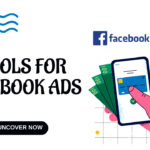 If you’re seeking to improve your Facebook advertising strategies, Birch or Revealbot, AdEspresso by Hootsuite, and Zalster are exceptional AI tools that enhance efficiency and maximize ad performance.
If you’re seeking to improve your Facebook advertising strategies, Birch or Revealbot, AdEspresso by Hootsuite, and Zalster are exceptional AI tools that enhance efficiency and maximize ad performance. - Photo Editing MistakesExcessive editing, Oversaturating colors, Blurred images, Too much HDR and Overdoing filters and effects are some of the top photo editing mistakes to avoid for crafting stunning pictures.