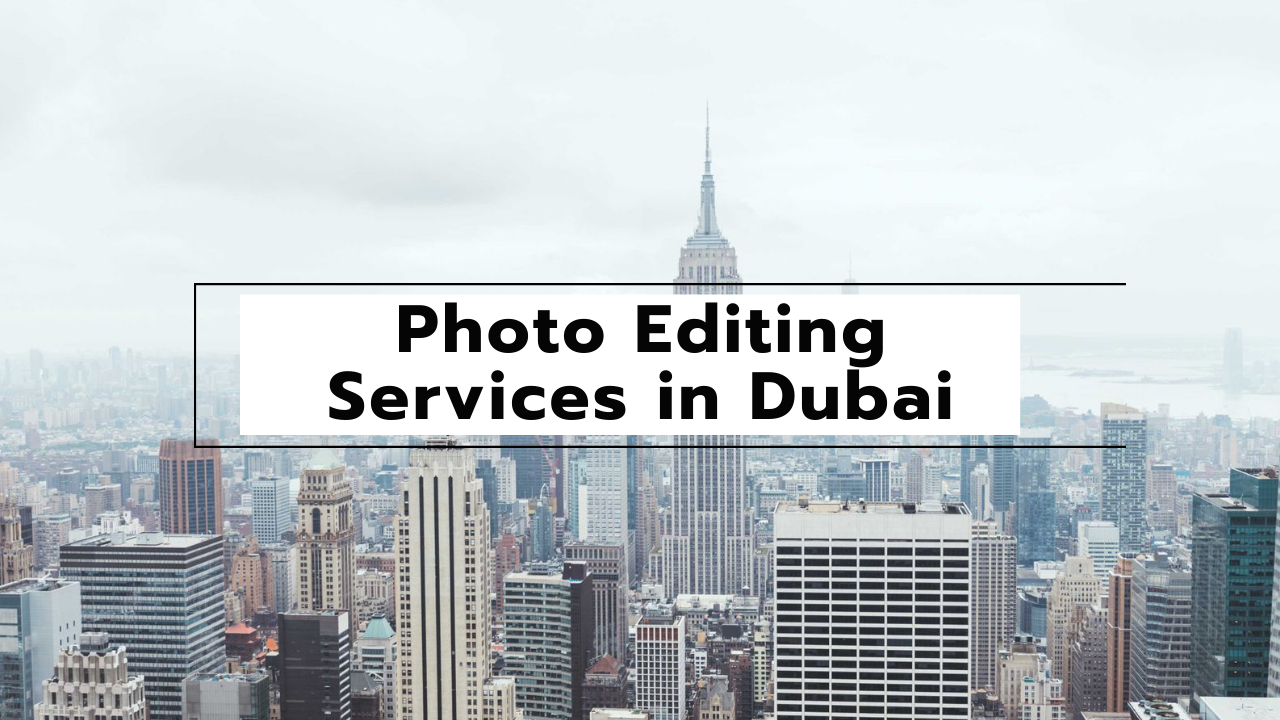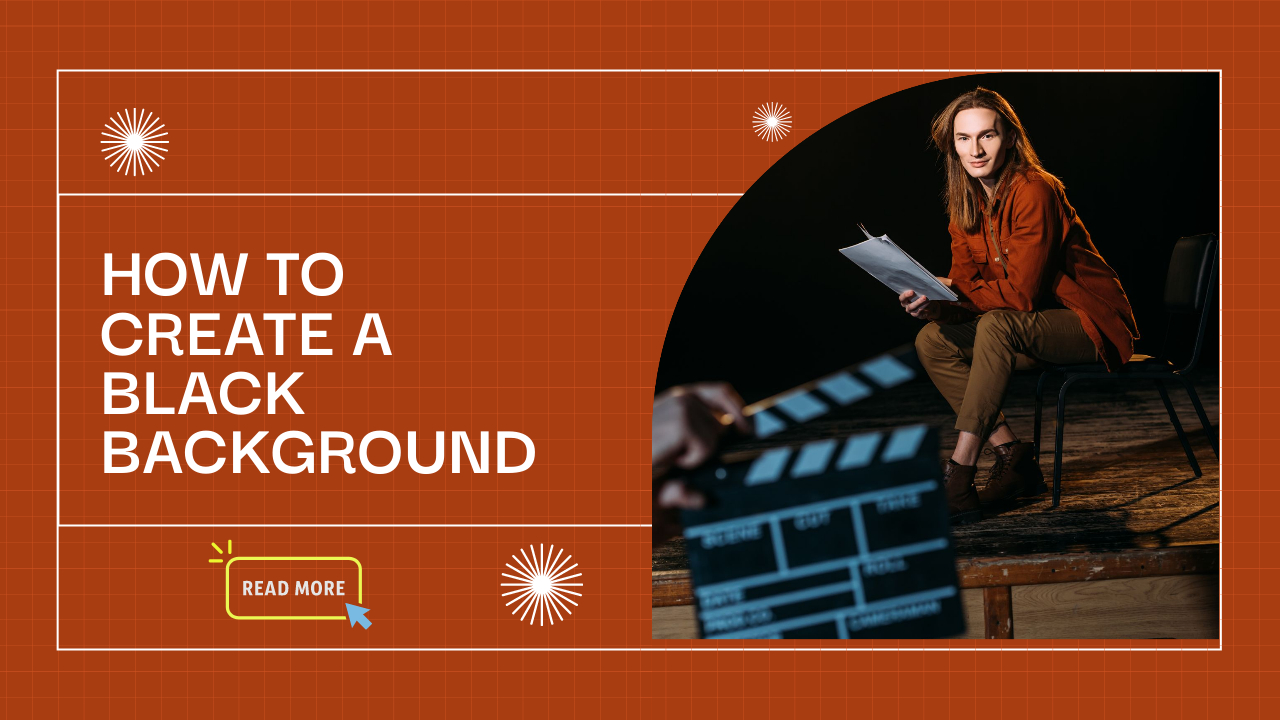How to restore your old photos for free or with Photoshop
Restore your mangled family photos with these easy solutions
Learning how to recover old photos is a great family skill – and whether you’re looking to do it for free or with Photoshop, it’s never been easier. In this guide, we’ve picked our favorite free options for web browsers and smartphones, detailing their strengths and weaknesses. And for Photoshop fans, we’ve also created an easy step-by-step guide to restoring old photos using Adobe software. Old family photos can help bring our family stories to life.
But unless you’re using archiving methods to store your old photos, they’ve probably been corrupted to varying degrees by decades of less-than-perfect storage. The good news is that there are plenty of AI-powered smartphone apps and websites out there that will automatically restore your photos for you, and in some cases, for free. And if you’re a Photoshop user, you can get professional results in five easy steps after scanning your photos.
How to scan old photos before recovering them? There are three main methods, and they all work exceptionally well. The easiest way is to take old photos with your smartphone using an app like Google Photoscan. Or if you want a bigger and better version, you can use a mirrorless or DSLR camera. A kit lens will work fine, but if you have a macro lens it will be even better.
The ultimate way to digitize old photos is to use flatbed scanners, but since they’re not as common as they used to be, many people no longer have access to them. Once you’ve scanned your photos, it’s time to restore them with free AI tools or take a more manual approach in Adobe Photoshop. Here are the best options for both routes, so you can prepare your photos for display on the best laptops, TVs, or digital photo frames.
HOW TO RESTORE OLD PHOTOS FOR FREE ONLINE
VanceAI (opens in a new tab) is an AI-powered photo editing website where you can enjoy a wide range of editing tasks including image sharpening, noise reduction, portrait retouching, photo recovery, and more. There are limitations to its free version. Each editing task requires 0.2 credits, while image uploading requires one, with three free credits available per month with a size limit of 1996 pixels (16.9 cm at 300 dpi) at the edge length of the output file. A small VanceAI watermark is also added to the image.
To enjoy higher-resolution output files without a watermark, you need to subscribe to a credit plan. These include a pay-as-you-go option where 100 credits cost $26.99, a monthly plan where 100 credits cost $9.90, and converting unused credits for up to five years. a month during the subscription period. There is also an annual subscription where 100 credits cost $5.94 for a term of 5 months.
So quite expensive overall. However, the results of retouching and enhancing images are generally good, with a focus on facial enhancement. They are better, as you would expect, with fewer damaged photos. With more damaged photos, the AI doesn’t always replicate well and important features can be lost, like one of the toddler’s eyes in one of the tested photos. The color correction didn’t work with any of the images tested, but using this site is easy as you only have a handful of options to consider.
HOW TO RESTORE YOUR OLD PHOTOS WITH AN APP
Face Restore is an AI-powered photo recovery app (available for Android and iOS) that can repair scratches and color-correct black and white photos. And like VanceAI, the focus is on the face where the AI processes the face in the photo more than other areas. You can then download the entire image or download close-up shots of the faces detected in the image. Restore is easy to use and guides you through each step. You can apply to remove ads, otherwise, the application indicates that the ad should be viewed for 5-30 seconds to complete the processing steps. However, in the test, each task performed required viewing a 30-second ad. It’s not too bad because you can put your phone down and do other things while you wait. Alternatively, you can sign up for $9.99 / £8.99 / AU$15.49 per month or $39.99 / £35.99 / AU$60.99 per year.
With the free ad-based version, the output image is limited to 1280 pixels (10.84 cm at 300 dpi) on the long edge. Results are most effective with images with only minor damage/scratches. Larger damage repair can in some cases lead to inconsistent pixelation and cloning in these areas. Like VanceAI, the results are not as good as what can be achieved in Photoshop (see below), but the application is extremely easy to use and for images with little to no damage, it is very successful. On the other hand, the colors aren’t great and the results here can be quite uneven.
HOW TO RESTORE OLD PHOTOS IN PHOTOSHOP
The best way to restore old photos is to manually copy and repair the damage in Photoshop. There are a number of useful automated tools available now, such as the Dust and Scratch Filter for quick and easy removal of small cracks and the Neural Color Filter for automatically coloring black and white images. Colorize Neural Filter works properly but may leave black and white spots. So if you select the “Output as new color layer” option you can easily fill in the uncolored arrays by painting with the brush tool and sampling the correct color from other parts of the layer color. Photo Restoration Neural Filter (opens in a new tab) is expected to be released in Photoshop soon, but is currently only in beta. Currently and probably still in the future, manual restoration is still the best option for removing damage and blemishes while adjusting brightness, contrast, and discoloration.
Note: If you want to make some adjustments to the photo just let me know. I can do it for you at a very low cost. You can hire me to edit your photo
latest post
- Best AI tools for Facebook Ads
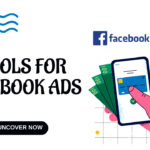 If you’re seeking to improve your Facebook advertising strategies, Birch or Revealbot, AdEspresso by Hootsuite, and Zalster are exceptional AI tools that enhance efficiency and maximize ad performance.
If you’re seeking to improve your Facebook advertising strategies, Birch or Revealbot, AdEspresso by Hootsuite, and Zalster are exceptional AI tools that enhance efficiency and maximize ad performance. - Photo Editing Mistakes
 Excessive editing, Oversaturating colors, Blurred images, Too much HDR and Overdoing filters and effects are some of the top photo editing mistakes to avoid for crafting stunning pictures.
Excessive editing, Oversaturating colors, Blurred images, Too much HDR and Overdoing filters and effects are some of the top photo editing mistakes to avoid for crafting stunning pictures. - Best AI tools for lead generation
 Explore Customers.ai, Instantly, Seamless.AI, and LeadIQ are some of the best AI tools for lead generation as they provide you with client’s details for closing deals. Uncover its key features, affordable pricing, and customer reviews.
Explore Customers.ai, Instantly, Seamless.AI, and LeadIQ are some of the best AI tools for lead generation as they provide you with client’s details for closing deals. Uncover its key features, affordable pricing, and customer reviews. - Benefits of Digital Business Cards
 What is a digital business card? Discover the benefits of digital business cards and how to create digital business cards suitable to your professional image and networking efforts.
What is a digital business card? Discover the benefits of digital business cards and how to create digital business cards suitable to your professional image and networking efforts. - Best web design companies in Trivandrum
 Rainx LLP, Oregon Technologies, Redwet Solutions, and Globify Digital Solutions are among the best web designing company in Trivandrum, specializing in website development.
Rainx LLP, Oregon Technologies, Redwet Solutions, and Globify Digital Solutions are among the best web designing company in Trivandrum, specializing in website development.