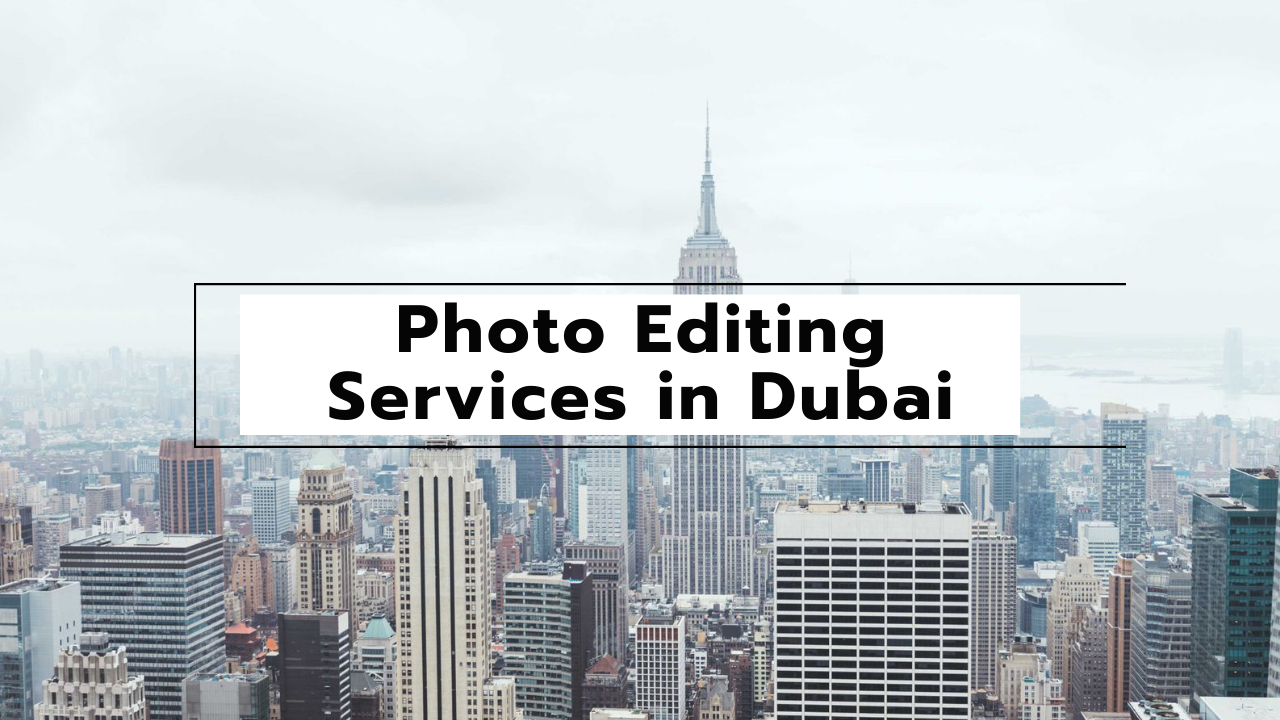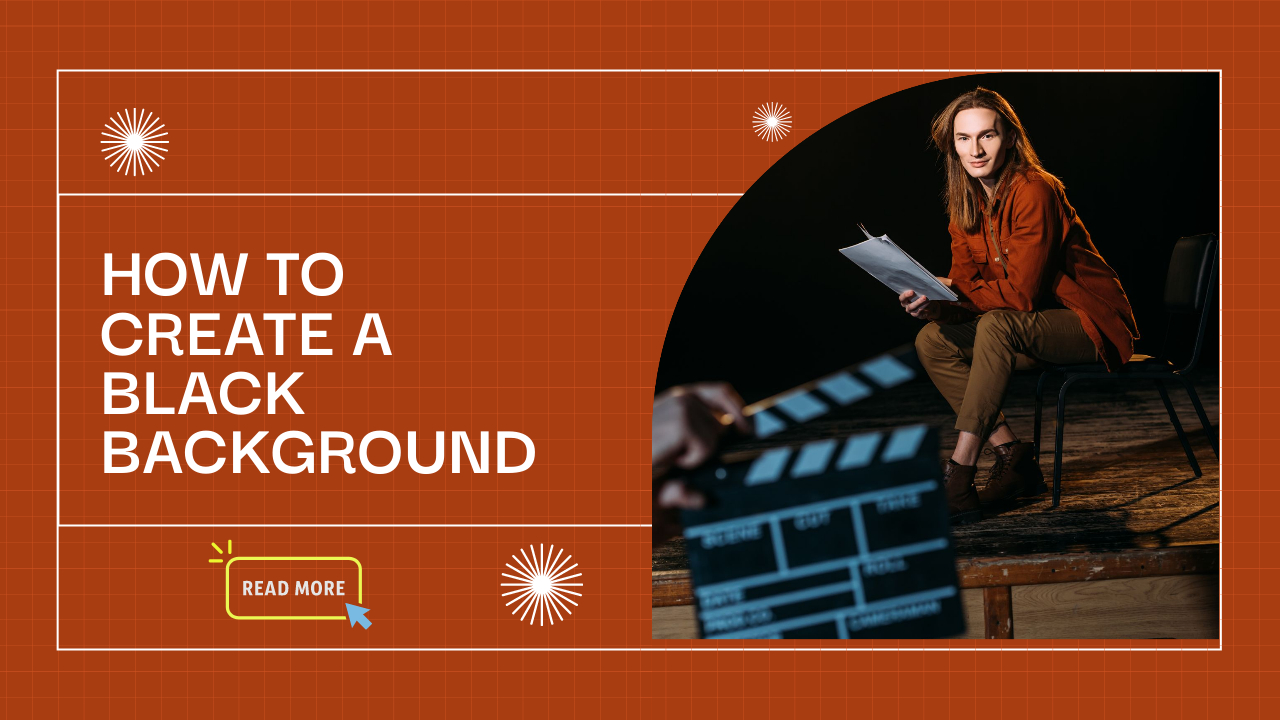Colorization in Photoshop: Bringing Old Photos to Life
Introduction
Colorization is a captivating technique that involves adding color to black-and-white or sepia-toned photographs to breathe new life into historical images. This process takes us on a journey through time, allowing us to reimagine the past in vivid hues. In this comprehensive guide, we will explore the art and techniques of colorizing photos using Adobe Photoshop, a versatile tool that empowers both beginners and professionals to create stunning visual transformations.
Section 1: Understanding Colorization
1.1 The Artistic Significance of Colorization
- Discussing the emotional impact of colorized photos.
- Preserving and revitalizing historical moments through color.
- Exploring the intersection of art, technology, and nostalgia.
1.2 Challenges and Considerations
- Grasping the complexities of accurately choosing colors.
- Researching historical references for authentic color choices.
- Balancing creativity with respecting the original photograph.
Section 2: Preparing for Colorization
2.1 Selecting the Right Photo
- Choosing photos with clear details and contrasts for optimal results.
- Evaluating the potential of images based on lighting and content.
2.2 Restoring and Enhancing the Original
- Basic retouching to repair scratches, tears, and other imperfections.
- Adjusting levels and curves to improve contrast and clarity.
Section 3: Getting Started with Colorization
3.1 Setting Up Photoshop
- Organizing your workspace for an efficient workflow.
- Understanding layers and their role in colorization.
3.2 Creating a Base Layer
- Adding a new layer for the initial color fill.
- Choosing a neutral color for the base layer.
Section 4: The Colorization Process
4.1 Colorizing Skin Tones
- Utilizing the brush tool and sampling colors from references.
- Blending and layer modes to achieve natural-looking skin tones.
4.2 Adding Colors to Clothing and Accessories
- Exploring techniques for various fabrics and materials.
- Enhancing textures and details to create realistic effects.
4.3 Recreating Backgrounds and Environments
- Capturing the atmosphere through careful color choices.
- Working with gradients and brushes to establish depth.
Section 5: Advanced Techniques
5.1 Colorizing Hair and Eyes
- Navigating the intricacies of hair colors and highlights.
- Adding depth and luminosity to eyes for a lifelike appearance.
5.2 Shadows, Highlights, and Realism
- Introducing shadows and highlights to create dimension.
- Mimicking the interplay of light and color for realistic effects.
Section 6: Fine-Tuning and Refining
6.1 Blending and Smoothing
- Using layer masks to refine edges and transitions.
- Employing brushes and gradients for seamless blending.
6.2 Adjustments and Filters
- Applying color adjustments to harmonize the overall image.
- Using filters for vintage effects or artistic stylization.
Section 7: Finalizing the Colorization
7.1 Comparing Before and After
- Appreciating the transformation from black and white to color.
- Reviewing your work for accuracy and artistic intent.
7.2 Saving and Exporting
- Choosing the appropriate file formats for different purposes.
- Preserving layers for potential future adjustments.
Conclusion
Colorization in Photoshop is a captivating fusion of history and modern technology. This guide has provided an in-depth exploration of the techniques, challenges, and considerations involved in the process. By applying these methods and embracing your creativity, you can embark on a journey to reimagine the past through vibrant and evocative colors. Whether you’re a photography enthusiast, a digital artist, or someone passionate about preserving memories, colorization is a powerful tool that invites you to connect with history in a new and profound way.
- Company Profile Writing
 Uncover the essential components of a company profile. Our guide covers how to write about your mission, history, and contact details to showcase your business effectively.
Uncover the essential components of a company profile. Our guide covers how to write about your mission, history, and contact details to showcase your business effectively. - What is CashKaro and How to use CashKaro cashback app?
 Discover CashKaro and transform your online shopping! Learn how to earn cashback effortlessly with the CashKaro app. Start enjoying discounts today!
Discover CashKaro and transform your online shopping! Learn how to earn cashback effortlessly with the CashKaro app. Start enjoying discounts today! - How to Make a Graphical Abstract?
 Elevate your research presentation with our guide to crafting compelling graphical abstracts. Discover essential tips on visuals, clarity, and effective design.
Elevate your research presentation with our guide to crafting compelling graphical abstracts. Discover essential tips on visuals, clarity, and effective design. - Best AI tools for Facebook Ads
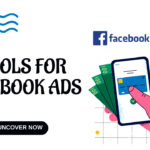 If you’re seeking to improve your Facebook advertising strategies, Birch or Revealbot, AdEspresso by Hootsuite, and Zalster are exceptional AI tools that enhance efficiency and maximize ad performance.
If you’re seeking to improve your Facebook advertising strategies, Birch or Revealbot, AdEspresso by Hootsuite, and Zalster are exceptional AI tools that enhance efficiency and maximize ad performance. - Photo Editing Mistakes
 Excessive editing, Oversaturating colors, Blurred images, Too much HDR and Overdoing filters and effects are some of the top photo editing mistakes to avoid for crafting stunning pictures.
Excessive editing, Oversaturating colors, Blurred images, Too much HDR and Overdoing filters and effects are some of the top photo editing mistakes to avoid for crafting stunning pictures.