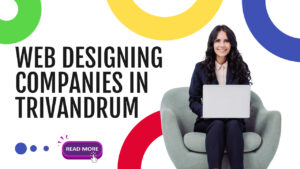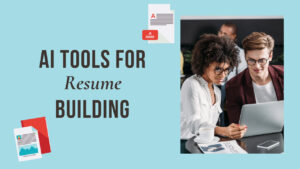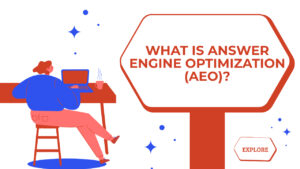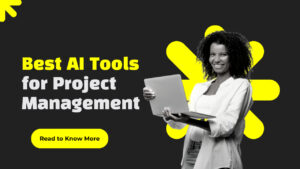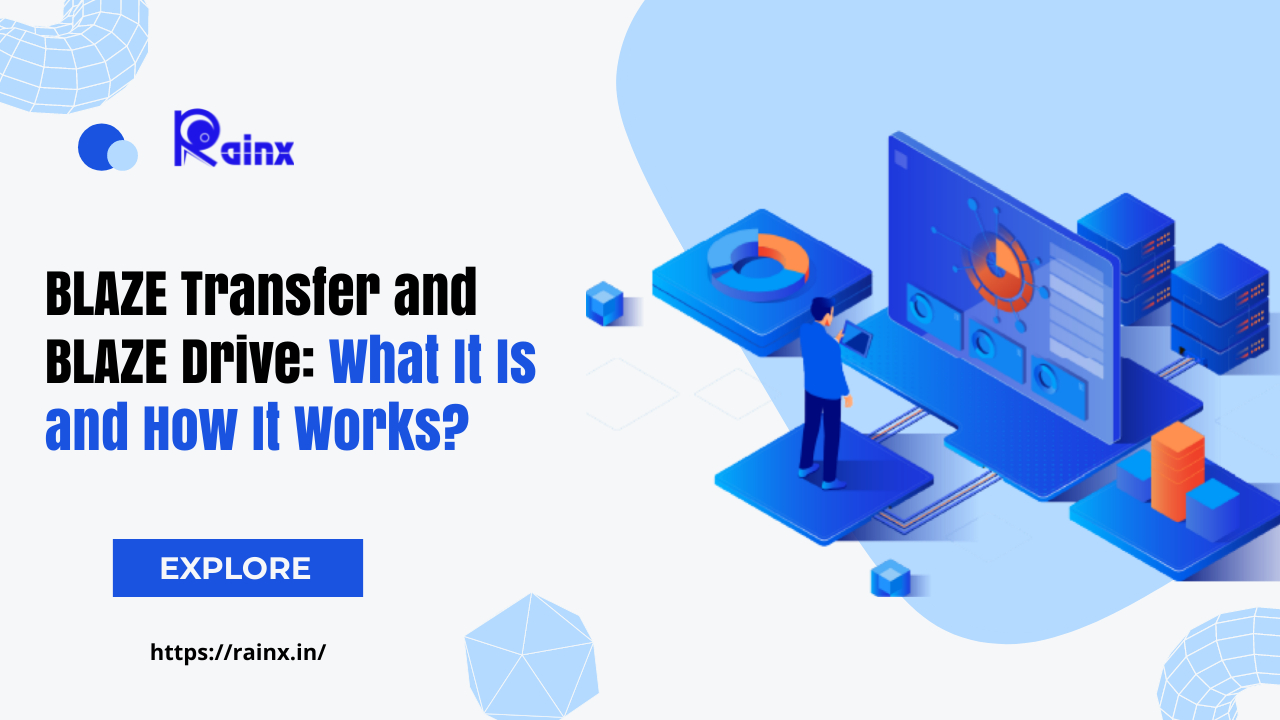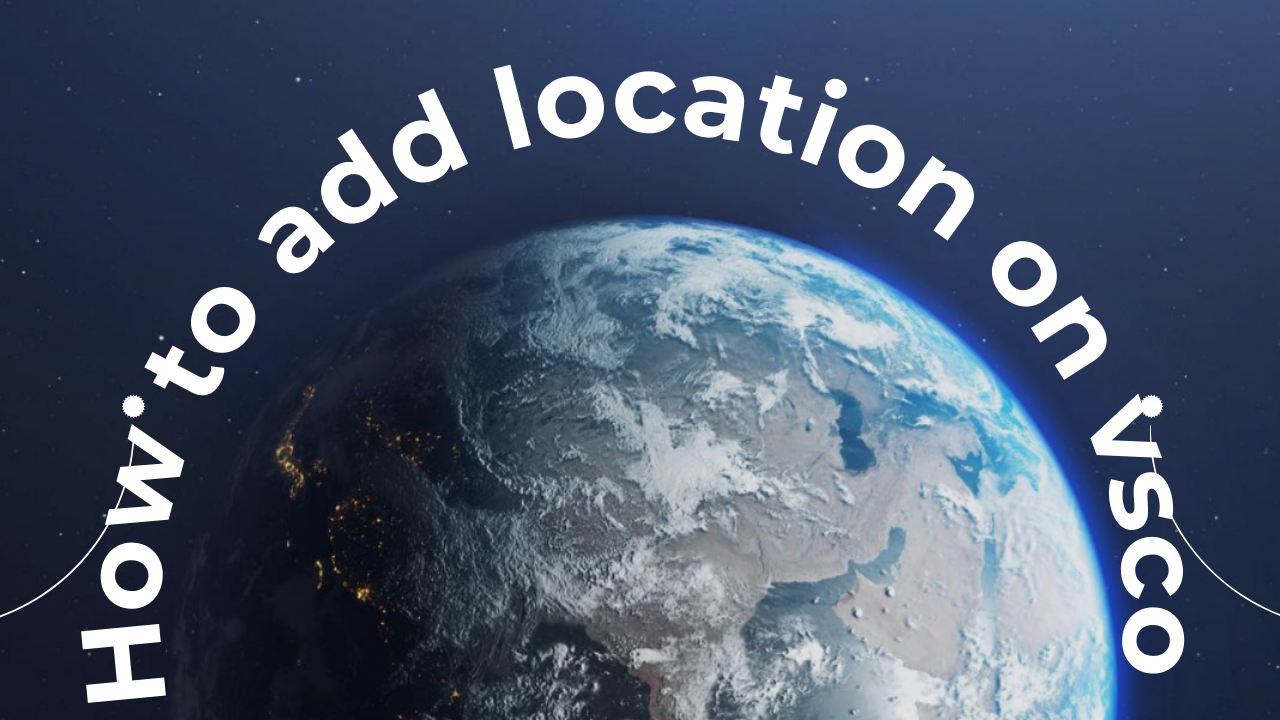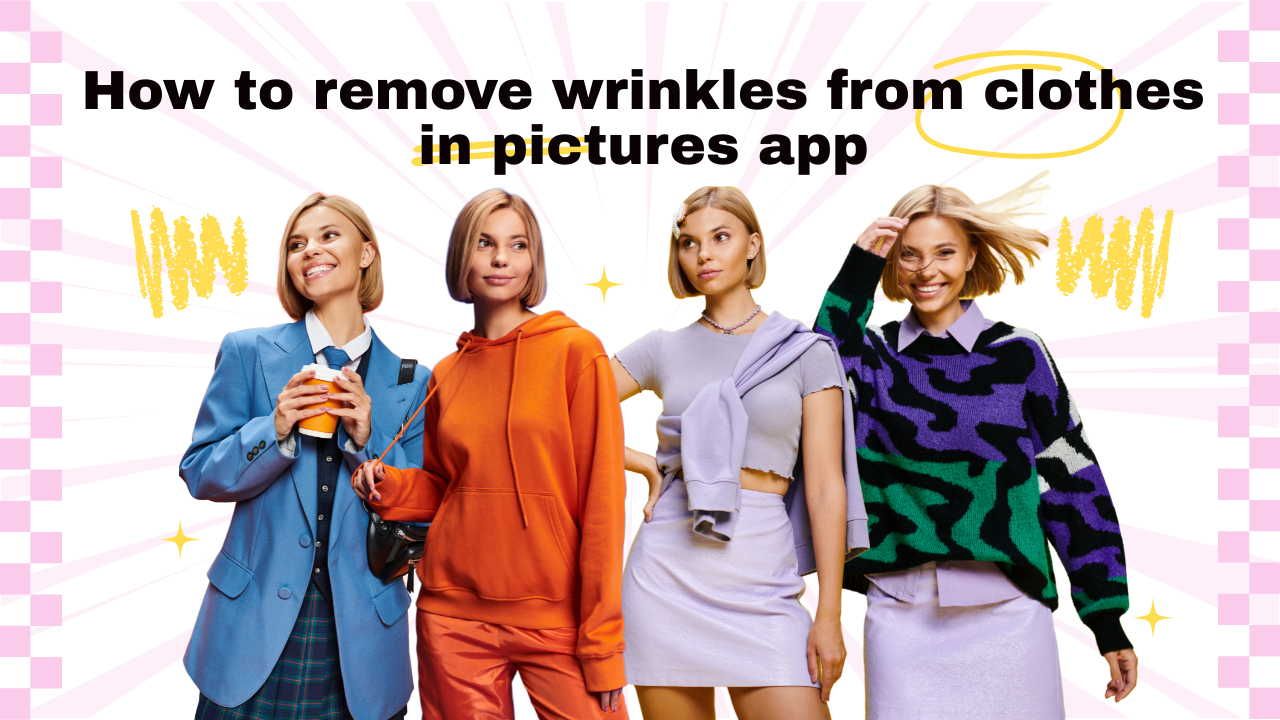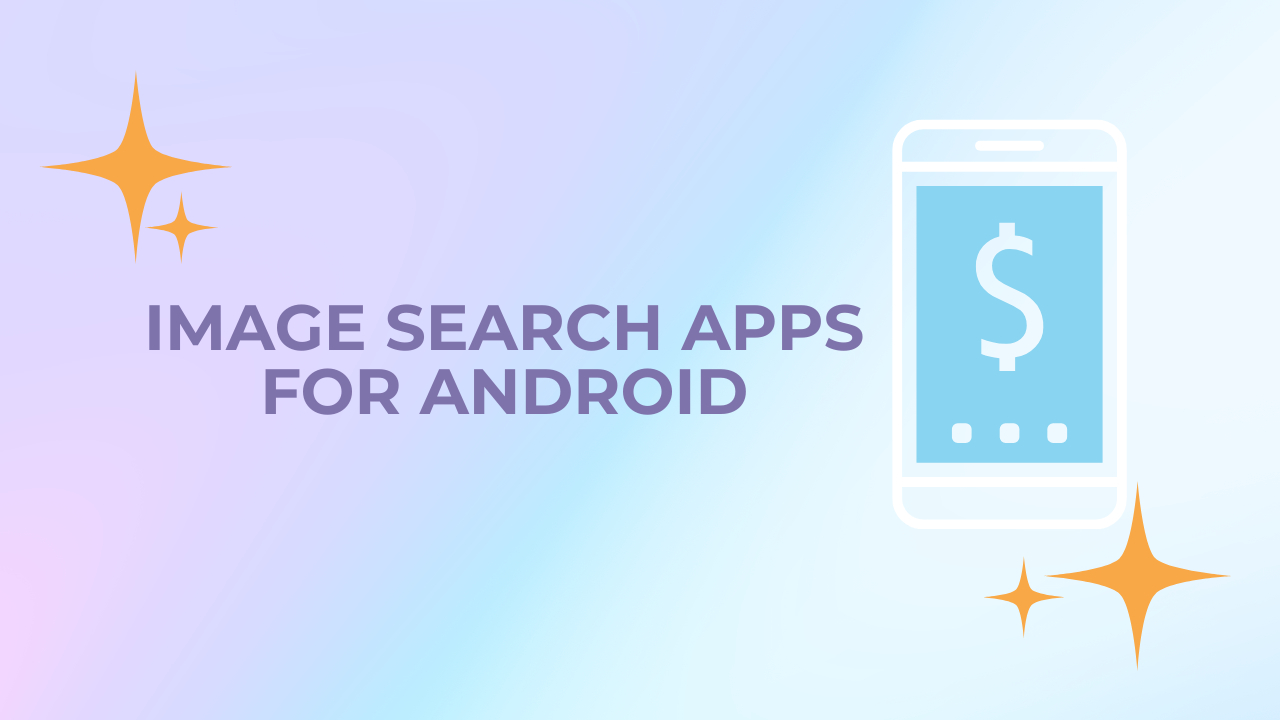Convert PDF files into Microsoft Word documents using this free online tool. It works by converting each page of the PDF file into a separate document in Word format.
Download Acrobat Reader DC.
If you need to open a PDF file, download Adobe Acrobat Reader DC (free). This program will allow you to view any type of PDF file, even those with encryption. You’ll also be able to edit them, add annotations, and more.
Click File > Export as PDF.
Once you’ve opened the PDF, click File > Save As… and select Microsoft Word (.docx) from the dropdown menu.
You’ll then see a list of options. Choose “All Files (*.*)” and press OK.
Choose “Word Document (.docx)” from the list.
Now click Open.
Save the file.
You’ll see a message saying “File saved successfully.” Click OK.
Adobe, PDF-XChange, Inkscape, and Online2PDF are some of the best free PDF editors for adding or removing signature, or spliting and merging the content. EXPLORE NOW!
Latest post
- Benefits of Digital Business Cards
by Muppudadhi
What is a digital business card? Discover the benefits of digital business cards and how to create digital business cards suitable to your professional image and networking efforts.
- Best web design companies in Trivandrum
by Muppudadhi
Rainx LLP, Oregon Technologies, Redwet Solutions, and Globify Digital Solutions are among the best web designing company in Trivandrum, specializing in website development.
- Create a Digital Business Card
by Muppudadhi
Craft a digital business card that showcases your unique brand and personality. It’s simple to share and easy to update whenever needed. Plus, you’ll benefit from a free domain, hosting, and effortless social media integration. Ideal for professionals in any field!
- DeepSeek AI
by Muppudadhi
Explore the significant differences between DeepSeek AI and ChatGPT. Experience a more efficient and cost-effective AI solution tailored to your needs.
- AI tools for resume building
by Muppudadhi
Explore the best AI tools for resume writing freely to create your professional resume to stand out in an interview.
- Answer Engine Optimization
by Muppudadhi
Discover the key differences between AEO and SEO. Learn how Answer Engine Optimization can boost your online presence when combined with SEO strategies.
- Xmail Elon Musk
by Muppudadhi
Elon Musk has teased an upcoming Xmail service on X, aiming to take on Gmail. Is this a new challenge for Sundar Pichai’s Google Mail? Discover the details.
- Best AI Tools for Project Management
by Muppudadhi
For effective project management, ClickUp, Monday.com, Notion, and Asana are excellent AI tools that help you complete your projects with minimal context switching.
- Best AI Tools to Convert Text to Video
by Muppudadhi
Some of the top AI tools for transforming text into video include Synthesia, VEED, Lumen5, and Invideo. These platforms allow you to craft impressive videos using customizable templates and voiceover options.
- Starlink Satellite Internet
by Muppudadhi
SpaceX’s Starlink satellite internet provides seamless connectivity even in the most remote locations. Discover how Starlink satellites operate, their internet speeds, availability, and pricing options.
- Photo Editing for Christmas
by Muppudadhi
Make your Christmas photos better with Rainx. Discover ideas and tips for taking unique Christmas pictures.
- Wireless Technology
by Muppudadhi
Ixana highlights the advantages of Wireless Technology, noting that Wi-R Technology allows for connections with touch while consuming 100 times less energy than Bluetooth or Wi-Fi, all while supporting wearables that don’t require charging.