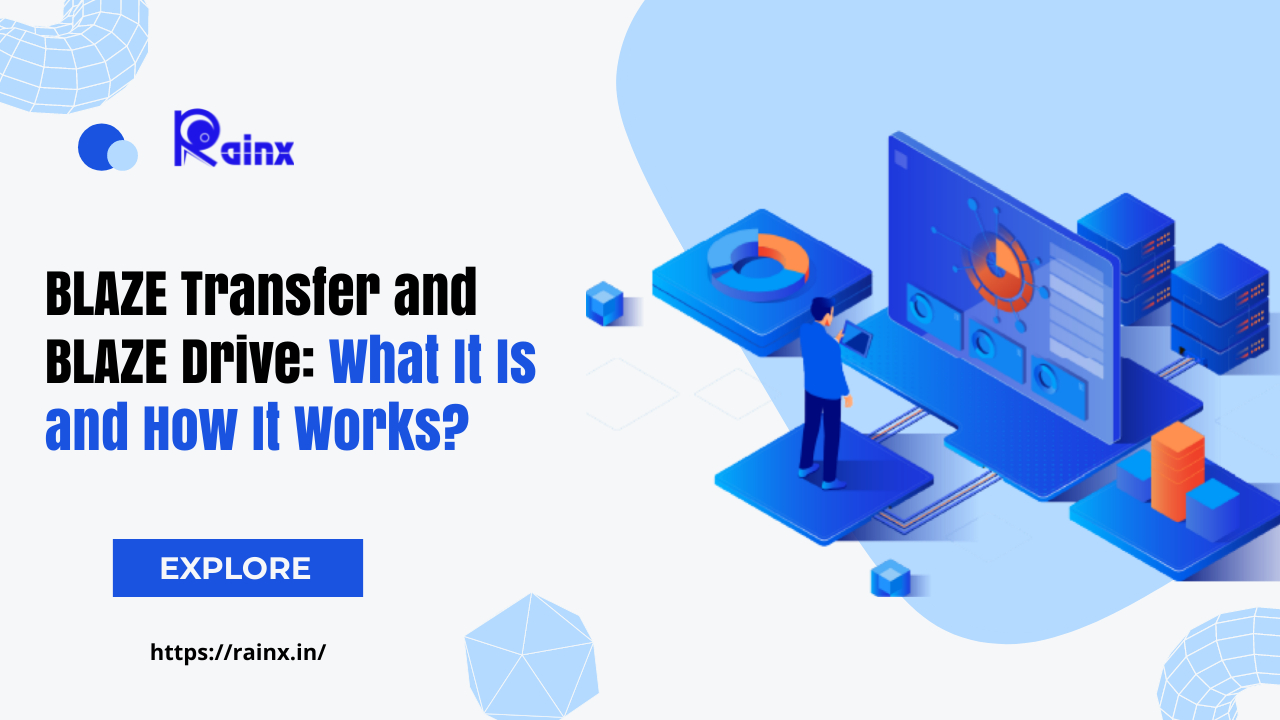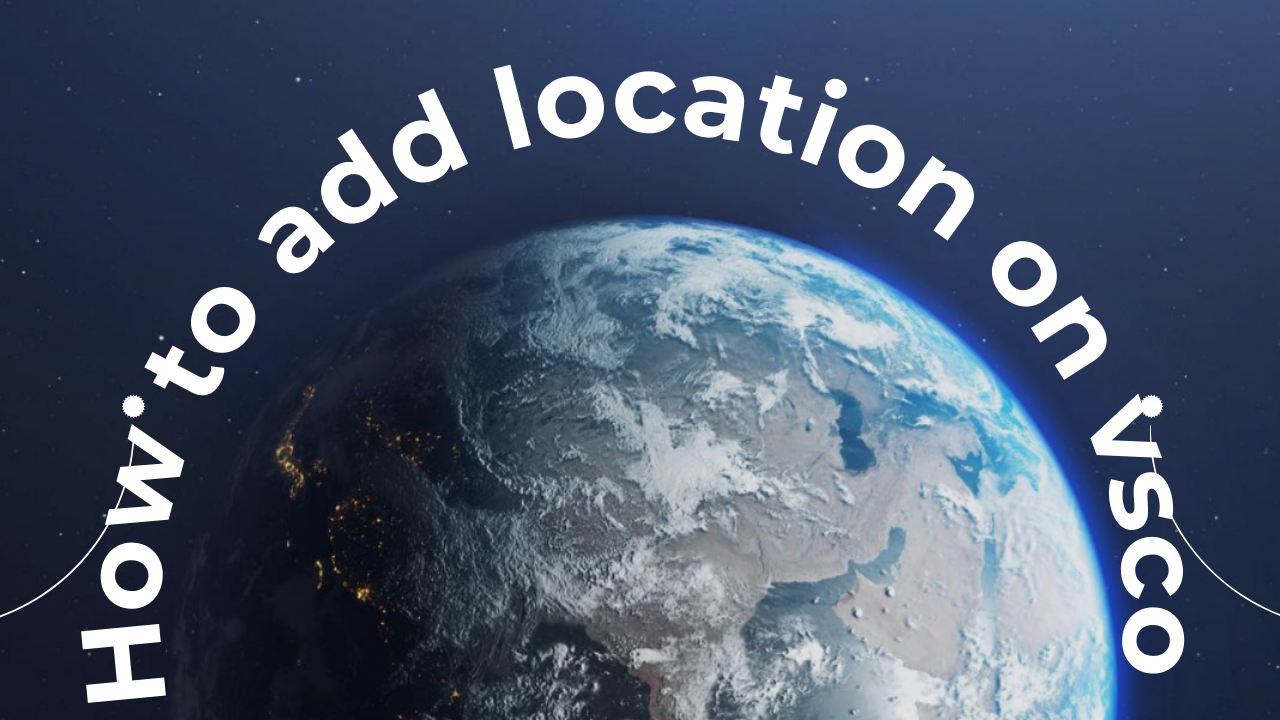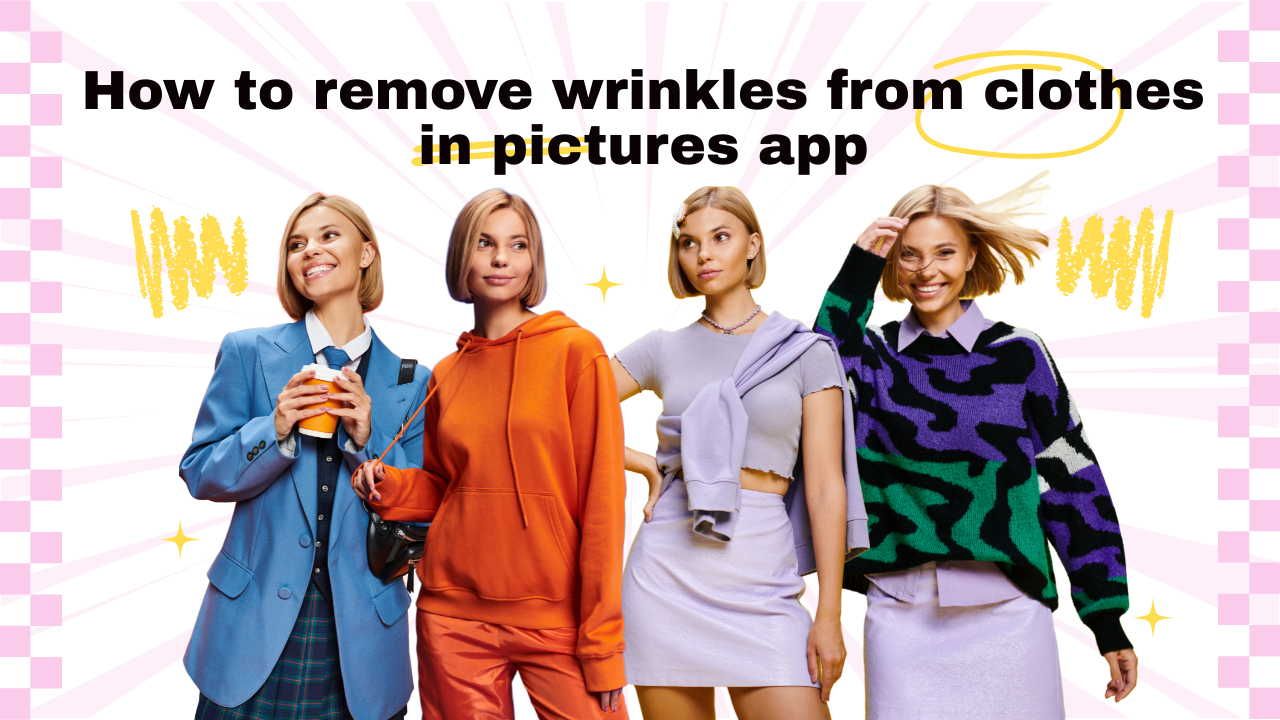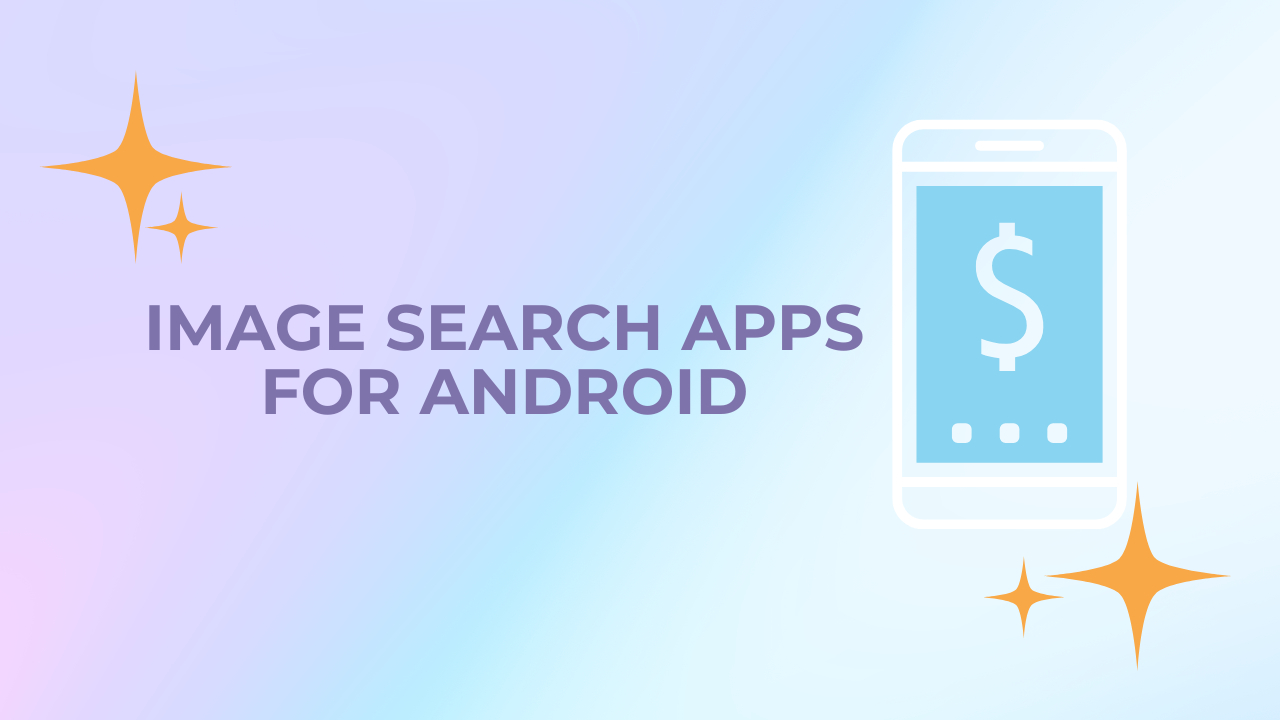How to Drop a Pin on Google Maps on Mobile and Desktop
Dropping a pin on Google Maps is a useful way to mark a specific location, whether it’s for sharing with others or for your own reference. Here’s how you can do it on both mobile and desktop:
On Mobile (Android and iOS):
- Open the Google Maps App:
- Find and tap the Google Maps app on your mobile device. It’s typically represented by a map icon.
- Search for a Location:
- Use the search bar at the top to type in the name of the location you want to drop a pin on.
- Drop a Pin:
- Once the location is loaded, tap and hold your finger on the screen at the point where you want to drop the pin. A red pin icon will appear.
- View the Dropped Pin:
- The pin will appear at the location you selected. You can tap on it to get more information, save it, or share it.
On Desktop:
- Open Google Maps in Your Web Browser:
- Go to Google Maps and log in with your Google account if prompted.
- Search for a Location:
- Use the search bar at the top-left corner to type in the name or address of the location you want to mark.
- Drop a Pin:
- Click on the location on the map where you want to drop a pin. A red pin icon will appear.
- Get More Information:
- Click on the dropped pin to get more information about that location. You can also see options to save it, share it, or get directions.
Additional Tips:
- On both mobile and desktop, you can move the pin after dropping it by clicking and dragging it to a new location.
- To remove the pin, click or tap on it, and look for an option like “Remove” or “Delete” in the information panel.
- On mobile, you can also tap on the blue dot that indicates your current location and select “Save your parking” to drop a pin at your parked location.
Remember, dropped pins are private to your account by default. If you want to share a location with someone else, you can click or tap on the pin and select the “Share” option. This will allow you to send a link or share via various messaging apps.
- Benefits of Digital Business Cards
 What is a digital business card? Discover the benefits of digital business cards and how to create digital business cards suitable to your professional image and networking efforts.
What is a digital business card? Discover the benefits of digital business cards and how to create digital business cards suitable to your professional image and networking efforts. - Best web design companies in Trivandrum
 Rainx LLP, Oregon Technologies, Redwet Solutions, and Globify Digital Solutions are among the best web designing company in Trivandrum, specializing in website development.
Rainx LLP, Oregon Technologies, Redwet Solutions, and Globify Digital Solutions are among the best web designing company in Trivandrum, specializing in website development. - Create a Digital Business Card
 Craft a digital business card that showcases your unique brand and personality. It’s simple to share and easy to update whenever needed. Plus, you’ll benefit from a free domain, hosting, and effortless social media integration. Ideal for professionals in any field!
Craft a digital business card that showcases your unique brand and personality. It’s simple to share and easy to update whenever needed. Plus, you’ll benefit from a free domain, hosting, and effortless social media integration. Ideal for professionals in any field! - DeepSeek AI
 Explore the significant differences between DeepSeek AI and ChatGPT. Experience a more efficient and cost-effective AI solution tailored to your needs.
Explore the significant differences between DeepSeek AI and ChatGPT. Experience a more efficient and cost-effective AI solution tailored to your needs. - AI tools for resume building
 Explore the best AI tools for resume writing freely to create your professional resume to stand out in an interview.
Explore the best AI tools for resume writing freely to create your professional resume to stand out in an interview.