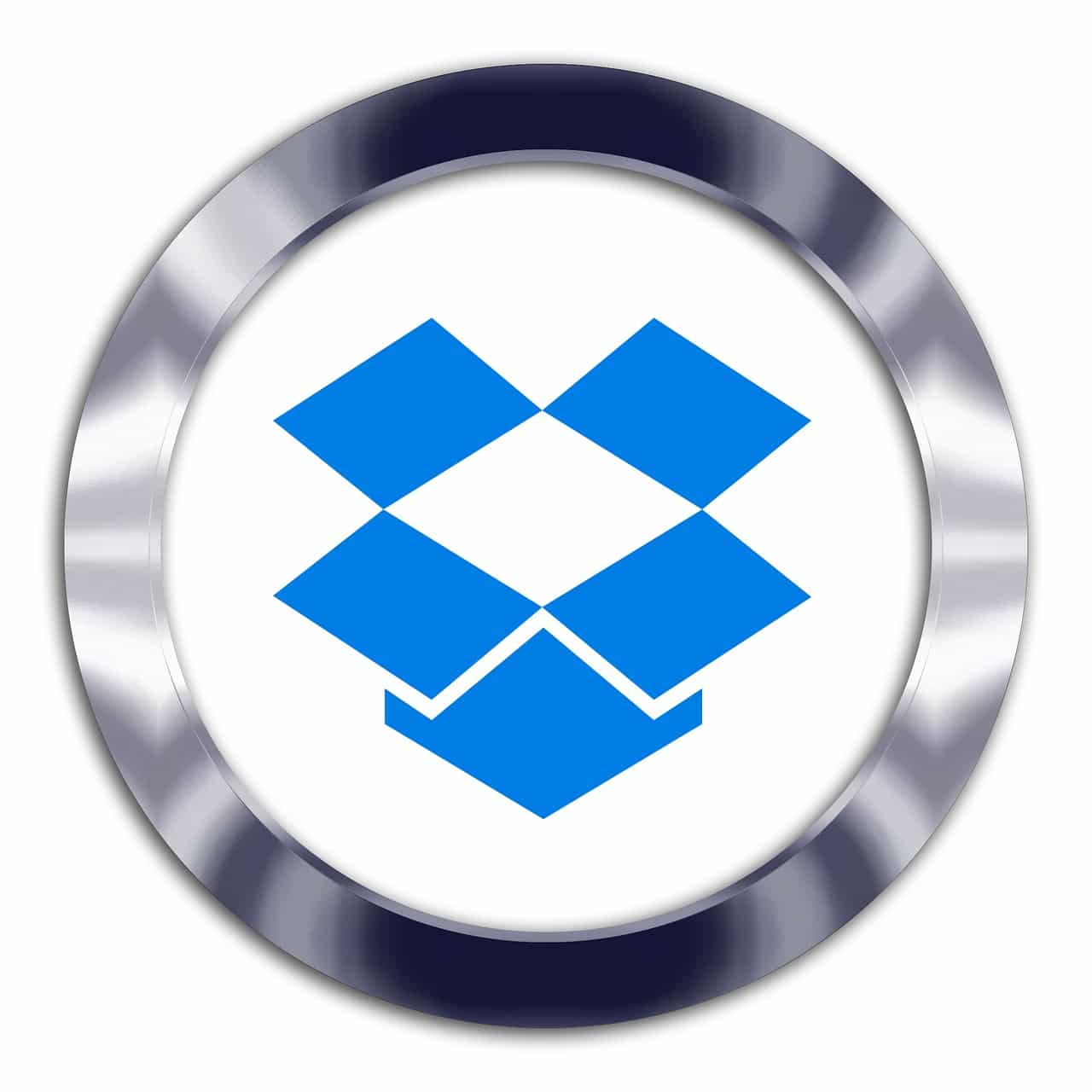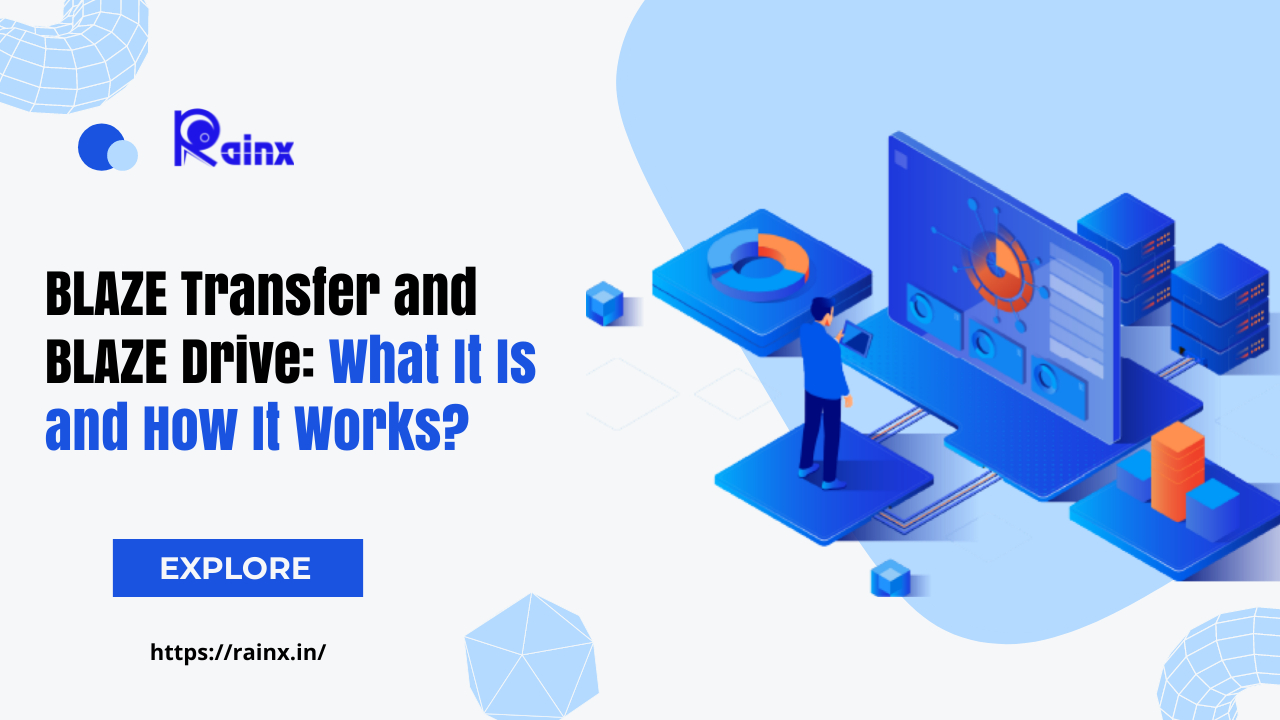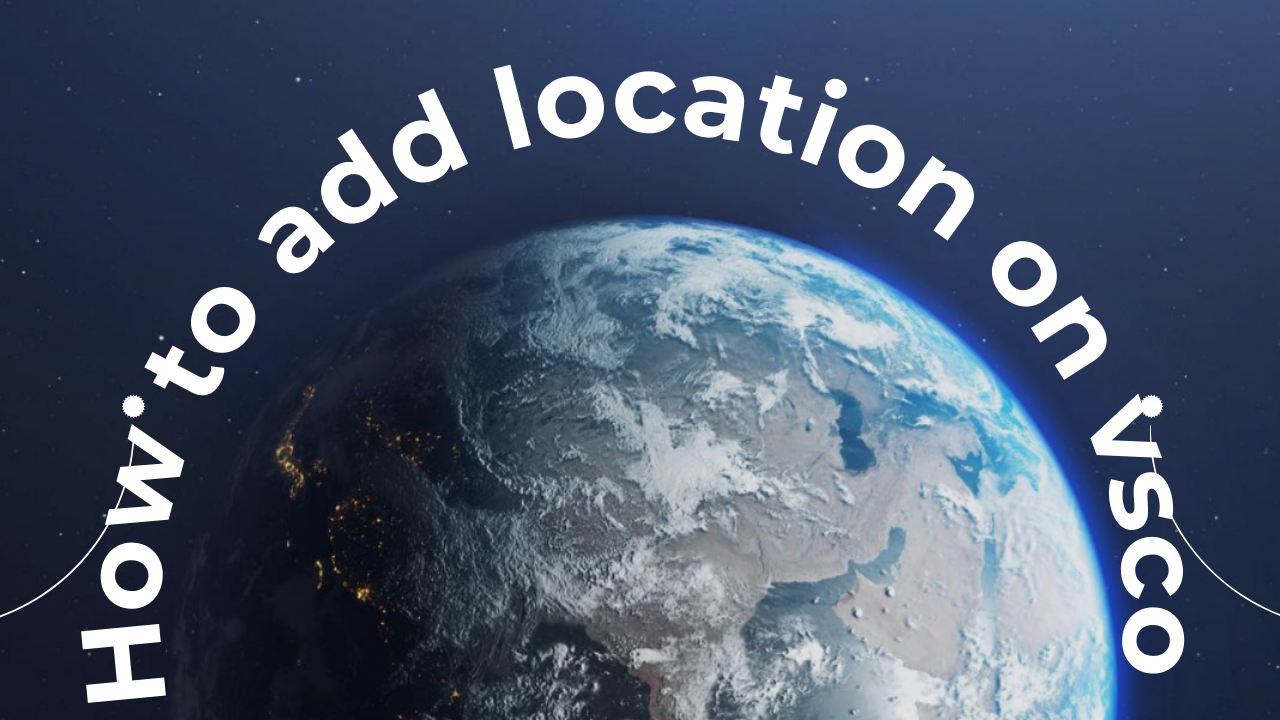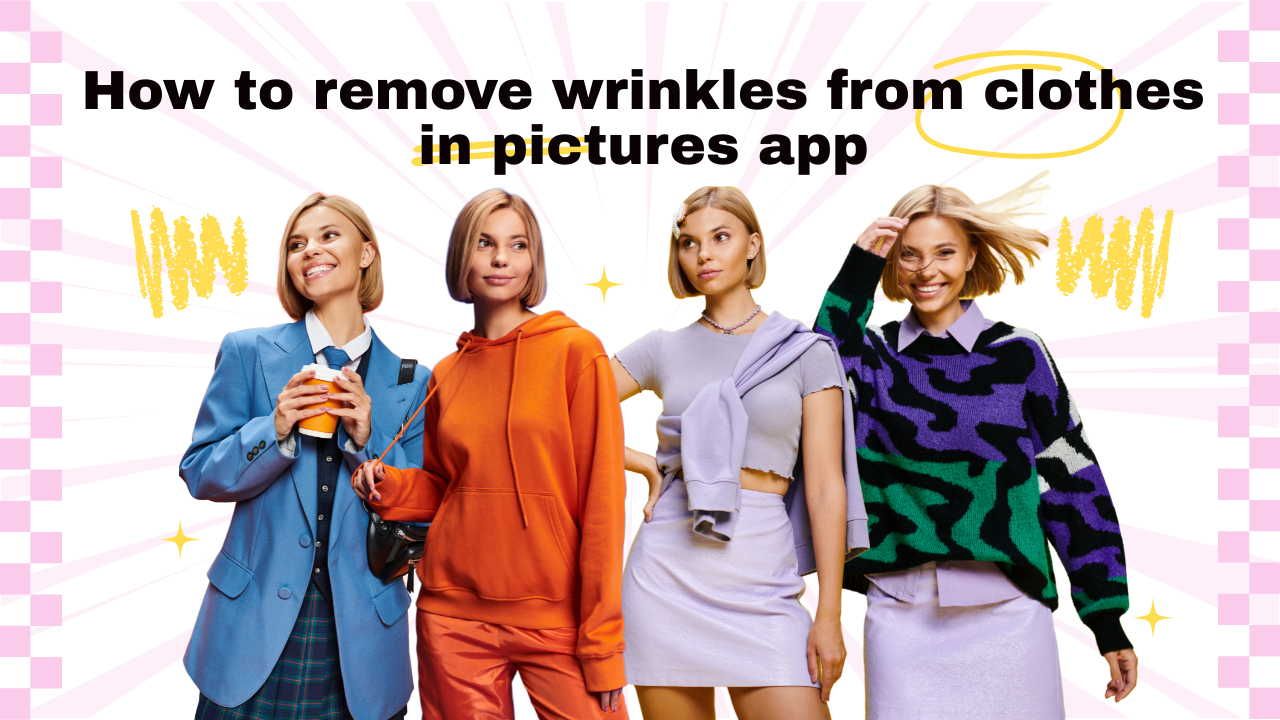How to use Dropbox on your iPhone to save or share files and access them from any device
A free, basic Dropbox account includes 2 GB of storage space, which is sufficient for storing and sharing a large number of photos, documents, and videos between devices.
Dropbox is useful because you can access all of your stored files from any device as long as you’re logged into your account. Accessing and sharing those files is now easier than ever with the Dropbox app on your iPhone.
Here’s how to use the app to share and add Dropbox files.
How to Share Files Using Dropbox on Your iPhone
To share a Dropbox file from your iPhone, first, download the Dropbox app and then sign in to your existing Dropbox account.
1. Tap the “Files” icon at the bottom of the screen.
2. Open the folder with the Dropbox file you want to share.
3. Tap the three dots under the file.
4. Tap the word “Share” and enter your recipient’s contact information.
5. Tap the “Share” button to complete the sharing process.
How to Upload Files to Dropbox on an iPhone
1. Tap the word “Create” at the bottom of the Dropbox app screen.
2. Select “Create or Upload File.”
3. Tap “Upload File” on the menu, then hit “Browse.”
4. Locate the file you want to upload on your iPhone, then choose where on Dropbox you want to keep it.
5. Tap “Upload.”
Note: If you want to make some adjustments to the photo just let me know. I can do it for you at a very low cost. You can hire me to edit your photo.
LATEST POST
- Company Profile Writing
 Uncover the essential components of a company profile. Our guide covers how to write about your mission, history, and contact details to showcase your business effectively.
Uncover the essential components of a company profile. Our guide covers how to write about your mission, history, and contact details to showcase your business effectively. - What is CashKaro and How to use CashKaro cashback app?
 Discover CashKaro and transform your online shopping! Learn how to earn cashback effortlessly with the CashKaro app. Start enjoying discounts today!
Discover CashKaro and transform your online shopping! Learn how to earn cashback effortlessly with the CashKaro app. Start enjoying discounts today! - How to Make a Graphical Abstract?
 Elevate your research presentation with our guide to crafting compelling graphical abstracts. Discover essential tips on visuals, clarity, and effective design.
Elevate your research presentation with our guide to crafting compelling graphical abstracts. Discover essential tips on visuals, clarity, and effective design. - Best AI tools for Facebook Ads
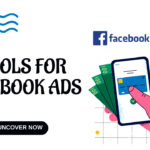 If you’re seeking to improve your Facebook advertising strategies, Birch or Revealbot, AdEspresso by Hootsuite, and Zalster are exceptional AI tools that enhance efficiency and maximize ad performance.
If you’re seeking to improve your Facebook advertising strategies, Birch or Revealbot, AdEspresso by Hootsuite, and Zalster are exceptional AI tools that enhance efficiency and maximize ad performance. - Photo Editing Mistakes
 Excessive editing, Oversaturating colors, Blurred images, Too much HDR and Overdoing filters and effects are some of the top photo editing mistakes to avoid for crafting stunning pictures.
Excessive editing, Oversaturating colors, Blurred images, Too much HDR and Overdoing filters and effects are some of the top photo editing mistakes to avoid for crafting stunning pictures.