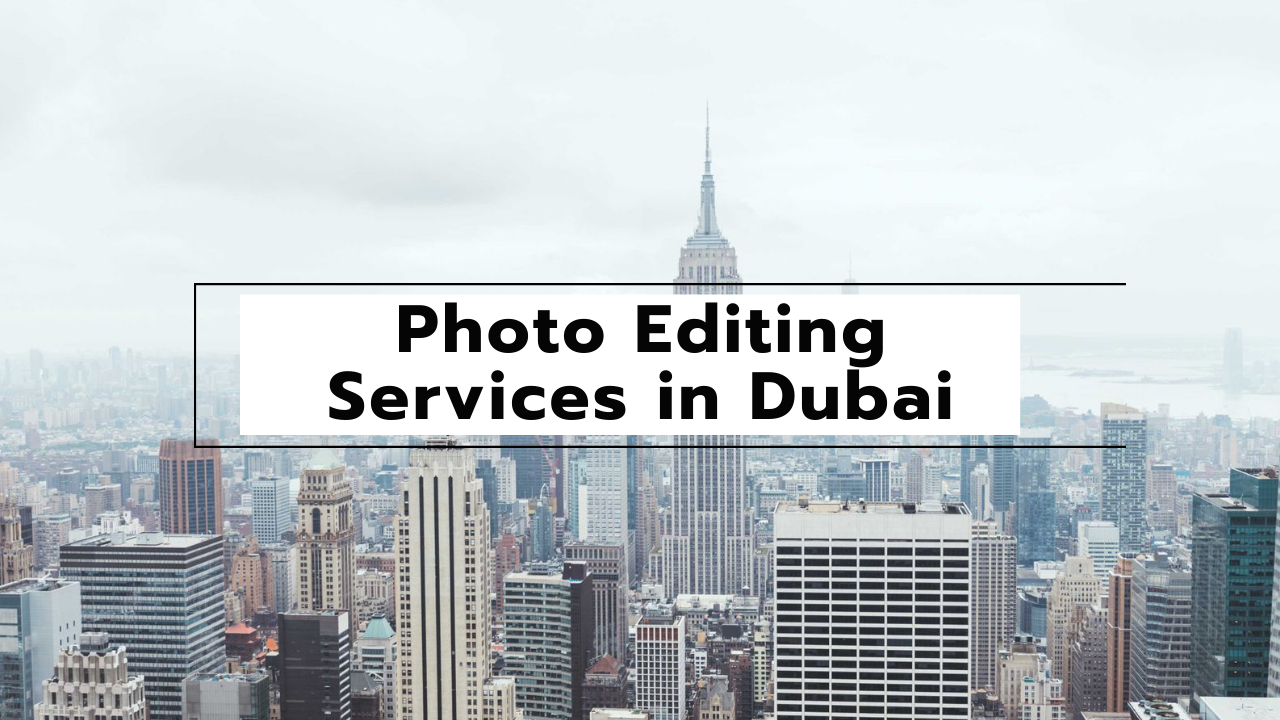How to put a red filter on the photo
Adding a red filter to a photo can be done using various photo editing software or apps. I’ll provide a general step-by-step guide using Adobe Photoshop as an example. If you’re using a different software, the basic principles should still apply.
Using Adobe Photoshop:
- Open the Photo:
- Launch Adobe Photoshop and open the photo you want to edit.
- Create a New Adjustment Layer:
- Click on the “Create new fill or adjustment layer” icon at the bottom of the Layers panel (it looks like a half-black, half-white circle).
- Select “Solid Color” from the dropdown menu.
- Choose Red as the Color:
- In the “Color Picker” window, choose a shade of red that you want for your filter. You can adjust the hue, saturation, and brightness until you’re satisfied.
- Click “OK” when you’re done.
- Blend Mode (Optional):
- Change the blend mode of the red solid color layer to “Overlay” or “Soft Light” to blend it with the original photo.
- Adjust Opacity (Optional):
- If the red filter is too intense, you can lower the opacity of the adjustment layer to reduce its effect.
- Fine-tune with Layer Masks (Optional):
- If you want to apply the red filter selectively (e.g., to specific areas of the photo), you can use a layer mask. Paint with black on the mask to reveal the original image in those areas.
- Save Your Edited Photo:
- Once you’re satisfied with the result, go to “File” > “Save As” to save your edited photo.
Remember, this process can vary slightly depending on the software you’re using, but the general concept remains the same. If you’re using a mobile app or a different desktop photo editing program, they will have similar features to apply a color filter.
- Benefits of Digital Business Cards
 What is a digital business card? Discover the benefits of digital business cards and how to create digital business cards suitable to your professional image and networking efforts.
What is a digital business card? Discover the benefits of digital business cards and how to create digital business cards suitable to your professional image and networking efforts. - Best web design companies in Trivandrum
 Rainx LLP, Oregon Technologies, Redwet Solutions, and Globify Digital Solutions are among the best web designing company in Trivandrum, specializing in website development.
Rainx LLP, Oregon Technologies, Redwet Solutions, and Globify Digital Solutions are among the best web designing company in Trivandrum, specializing in website development. - Create a Digital Business Card
 Craft a digital business card that showcases your unique brand and personality. It’s simple to share and easy to update whenever needed. Plus, you’ll benefit from a free domain, hosting, and effortless social media integration. Ideal for professionals in any field!
Craft a digital business card that showcases your unique brand and personality. It’s simple to share and easy to update whenever needed. Plus, you’ll benefit from a free domain, hosting, and effortless social media integration. Ideal for professionals in any field! - DeepSeek AI
 Explore the significant differences between DeepSeek AI and ChatGPT. Experience a more efficient and cost-effective AI solution tailored to your needs.
Explore the significant differences between DeepSeek AI and ChatGPT. Experience a more efficient and cost-effective AI solution tailored to your needs. - AI tools for resume building
 Explore the best AI tools for resume writing freely to create your professional resume to stand out in an interview.
Explore the best AI tools for resume writing freely to create your professional resume to stand out in an interview.