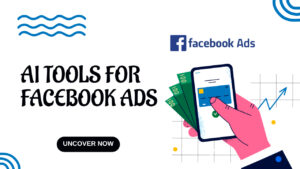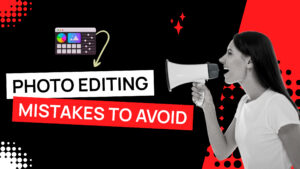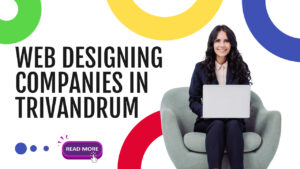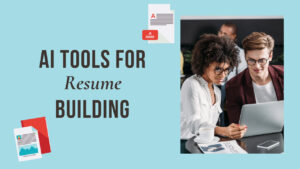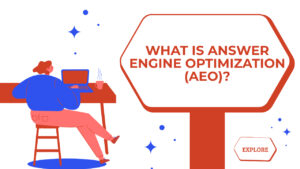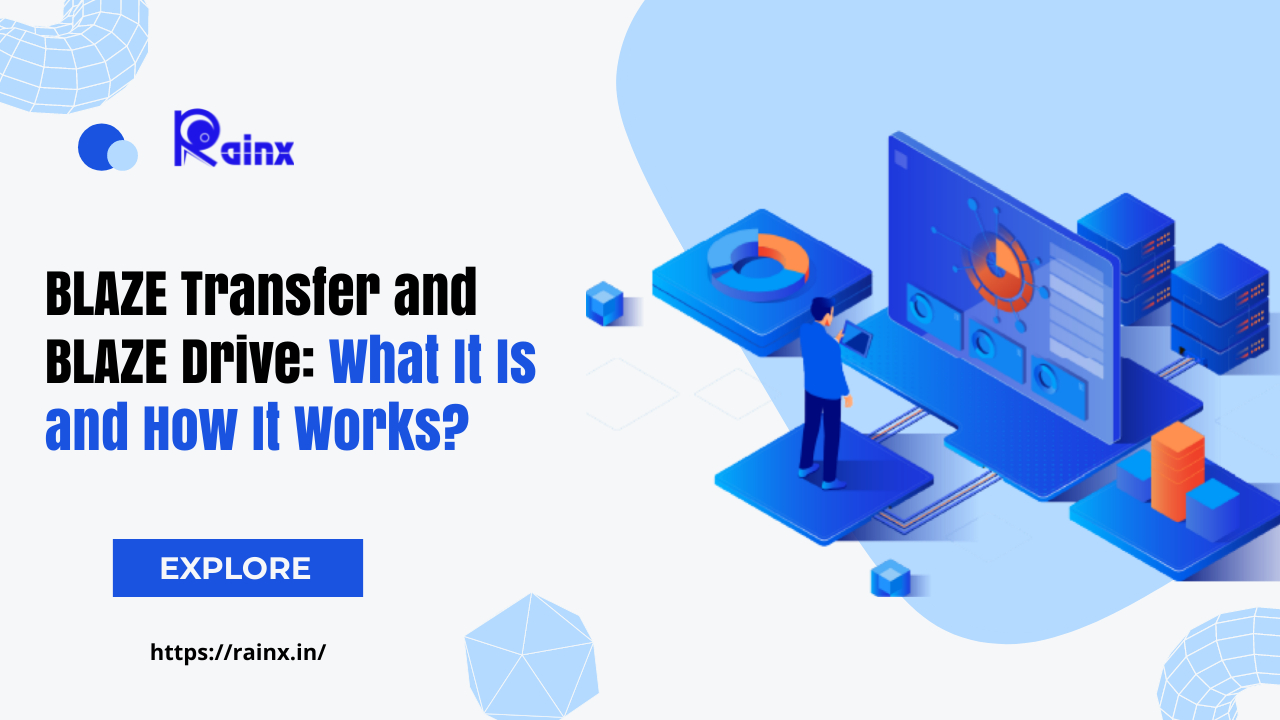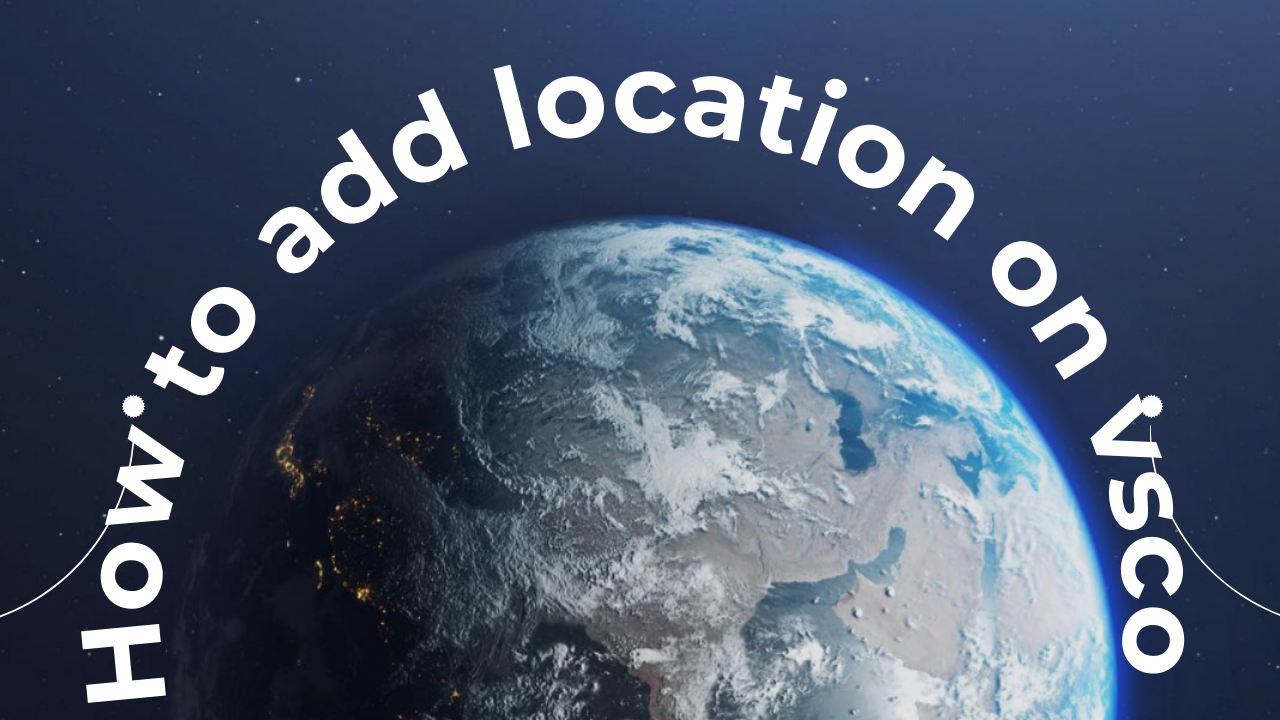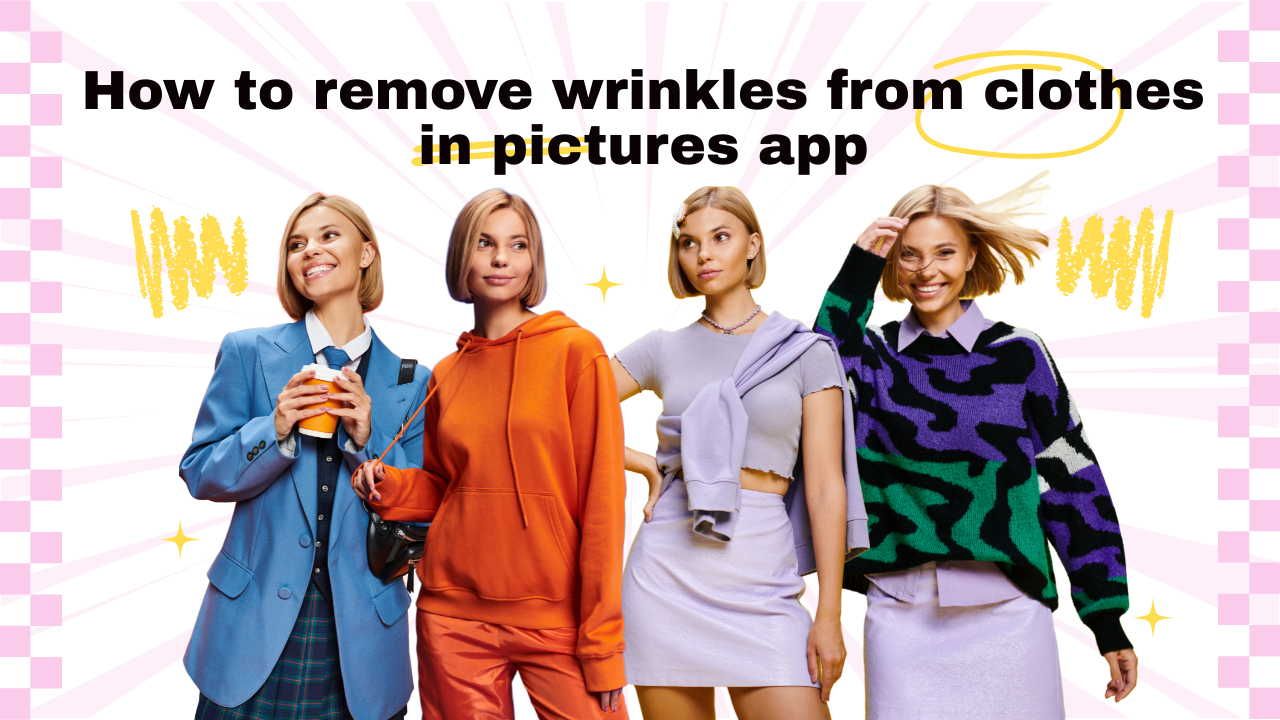Using Google Translate in any app on Android is a convenient way to translate text without leaving the app you’re using. Here’s how you can enable and use Google Translate in any app on your Android device:
How to Use Google Translate in Any App on Android
1. Install Google Translate
If you haven’t already, download and install the Google Translate app from the Google Play Store.
2. Enable the Translation Bubble
To use Google Translate in any app, you need to enable the “Tap to Translate” feature, which displays a translation bubble when you copy text. Here’s how to enable it:
- Open the Google Translate app.
- Tap the menu icon (three horizontal lines) in the upper-left corner to open the menu.
- Select “Settings.”
- Tap on “General.”
- Toggle on the “Tap to Translate” option.
3. Using Google Translate in Any App
Once you’ve enabled the “Tap to Translate” feature, follow these steps to use Google Translate in any app:
- Open the app where you want to translate text.
- Select and copy the text you want to translate.
- A Google Translate bubble will appear on the screen. Tap on it.
4. Translate the Text
After tapping the Translate bubble, a small window will open with the copied text. Here’s what you can do:
- If the source language is not automatically detected, select the correct source language.
- Choose the target language you want to translate the text into.
- The translated text will appear in the window. You can also tap the speaker icon to hear the translation.
5. Copy and Share Translated Text
If you want to copy or share the translated text:
- Tap on the translated text to select it.
- Options to copy, share, or open in the Google Translate app will appear.
- Choose the appropriate option based on what you want to do.
6. Close the Translation Window
To close the translation window, tap the “X” icon in the corner of the window.
7. Adjust Settings
You can adjust the settings of the Google Translate app to personalize your experience, such as changing the appearance of the bubble or managing your translation history. Explore how to create speech bubbles in Photoshop.
Using Google Translate in this way allows you to quickly and seamlessly translate text while using any app on your Android device. It’s a useful feature for communicating with people who speak different languages, reading foreign content, and enhancing your overall mobile experience.
- Company Profile Writing
by Muppudadhi
Uncover the essential components of a company profile. Our guide covers how to write about your mission, history, and contact details to showcase your business effectively.
- What is CashKaro and How to use CashKaro cashback app?
by Muppudadhi
Discover CashKaro and transform your online shopping! Learn how to earn cashback effortlessly with the CashKaro app. Start enjoying discounts today!
- How to Make a Graphical Abstract?
by Muppudadhi
Elevate your research presentation with our guide to crafting compelling graphical abstracts. Discover essential tips on visuals, clarity, and effective design.
- Best AI tools for Facebook Ads
by Muppudadhi
If you’re seeking to improve your Facebook advertising strategies, Birch or Revealbot, AdEspresso by Hootsuite, and Zalster are exceptional AI tools that enhance efficiency and maximize ad performance.
- Photo Editing Mistakes
by Muppudadhi
Excessive editing, Oversaturating colors, Blurred images, Too much HDR and Overdoing filters and effects are some of the top photo editing mistakes to avoid for crafting stunning pictures.
- Best AI tools for lead generation
by Muppudadhi
Explore Customers.ai, Instantly, Seamless.AI, and LeadIQ are some of the best AI tools for lead generation as they provide you with client’s details for closing deals. Uncover its key features, affordable pricing, and customer reviews.
- Benefits of Digital Business Cards
by Muppudadhi
What is a digital business card? Discover the benefits of digital business cards and how to create digital business cards suitable to your professional image and networking efforts.
- Best web design companies in Trivandrum
by Muppudadhi
Rainx LLP, Oregon Technologies, Redwet Solutions, and Globify Digital Solutions are among the best web designing company in Trivandrum, specializing in website development.
- Create a Digital Business Card
by Muppudadhi
Craft a digital business card that showcases your unique brand and personality. It’s simple to share and easy to update whenever needed. Plus, you’ll benefit from a free domain, hosting, and effortless social media integration. Ideal for professionals in any field!
- DeepSeek AI
by Muppudadhi
Explore the significant differences between DeepSeek AI and ChatGPT. Experience a more efficient and cost-effective AI solution tailored to your needs.
- AI tools for resume building
by Muppudadhi
Explore the best AI tools for resume writing freely to create your professional resume to stand out in an interview.
- Answer Engine Optimization
by Muppudadhi
Discover the key differences between AEO and SEO. Learn how Answer Engine Optimization can boost your online presence when combined with SEO strategies.