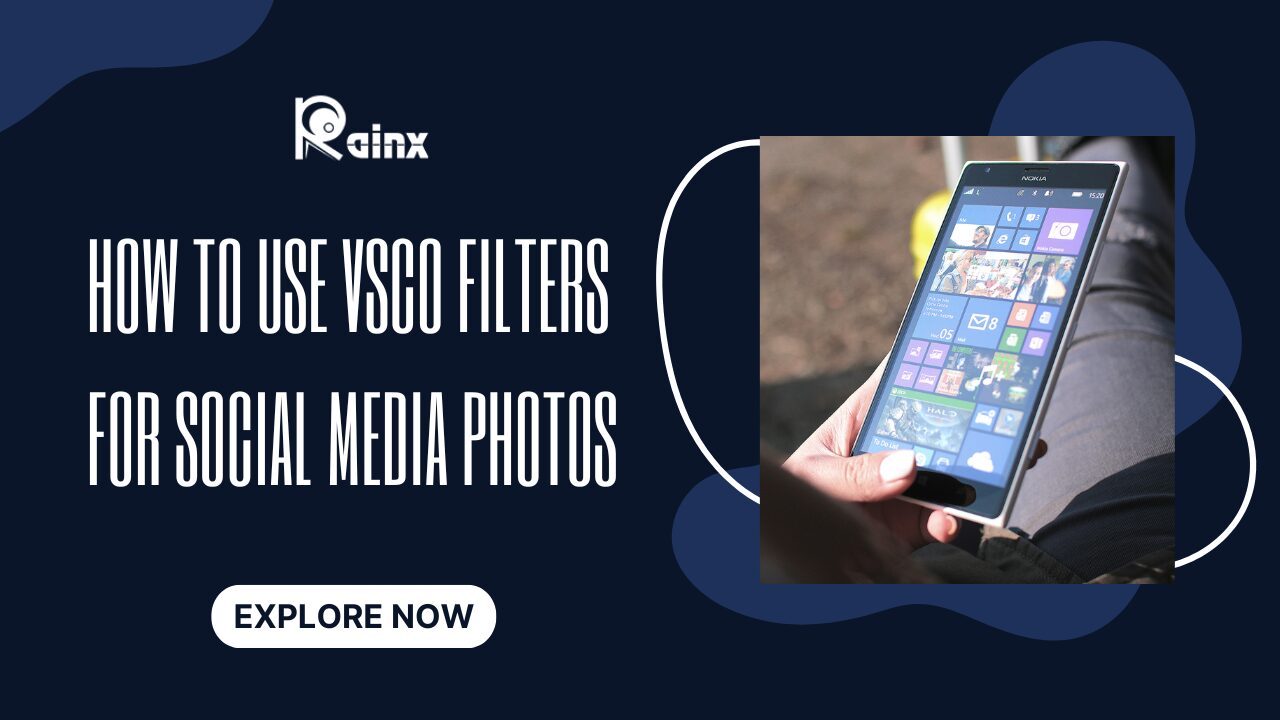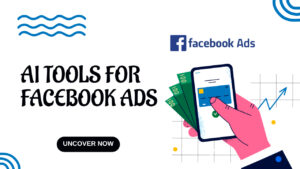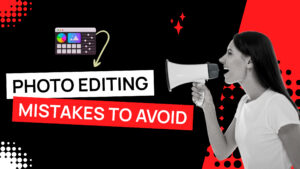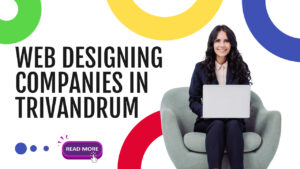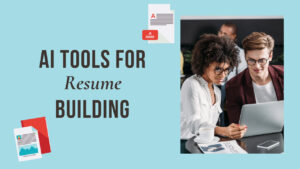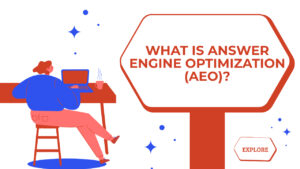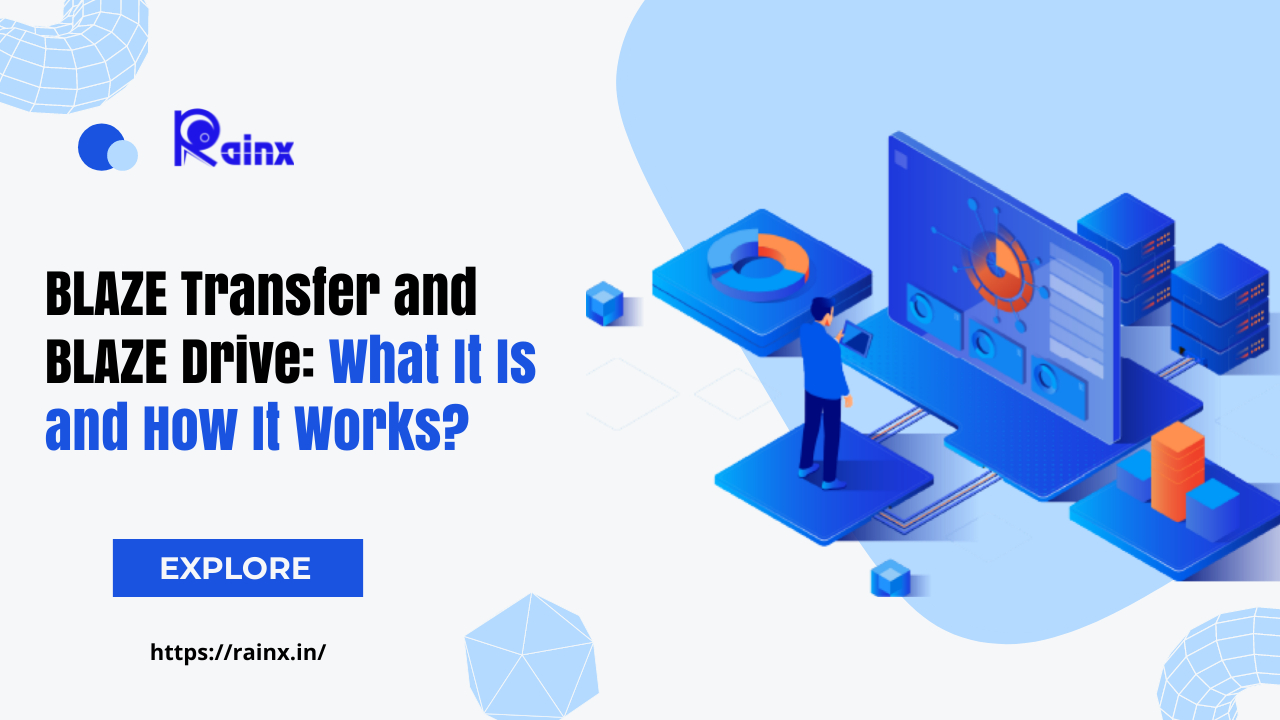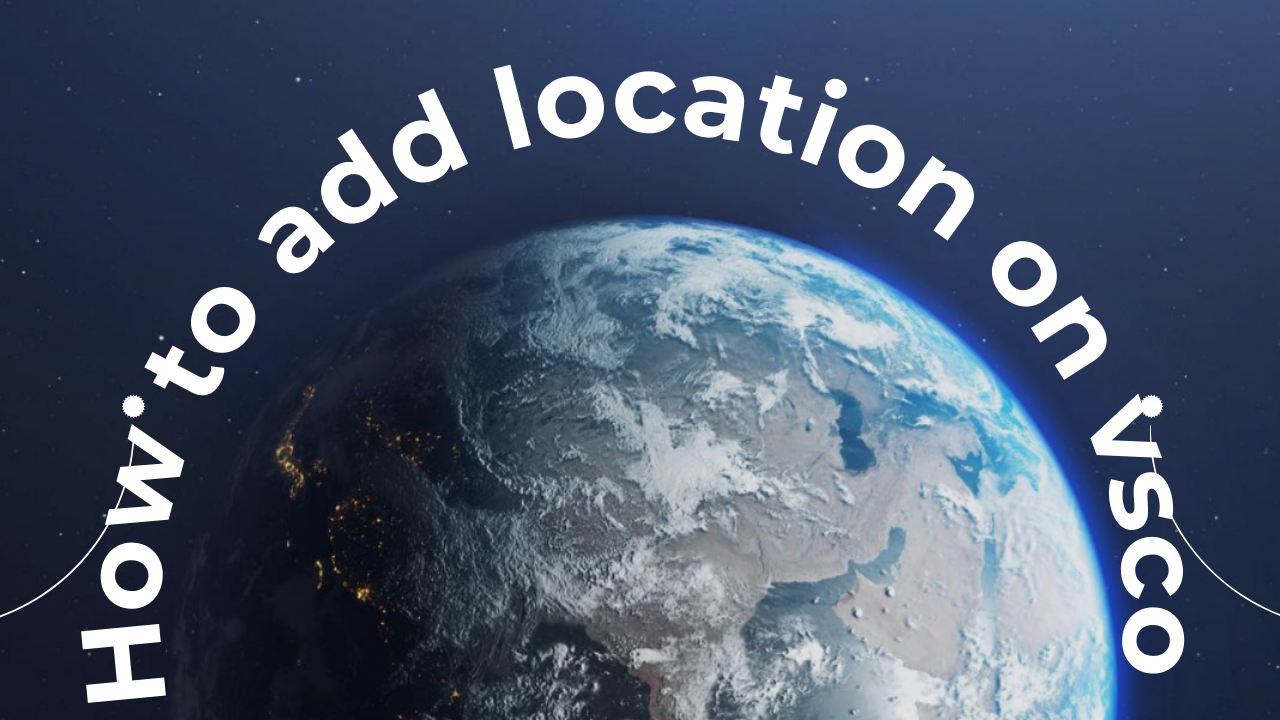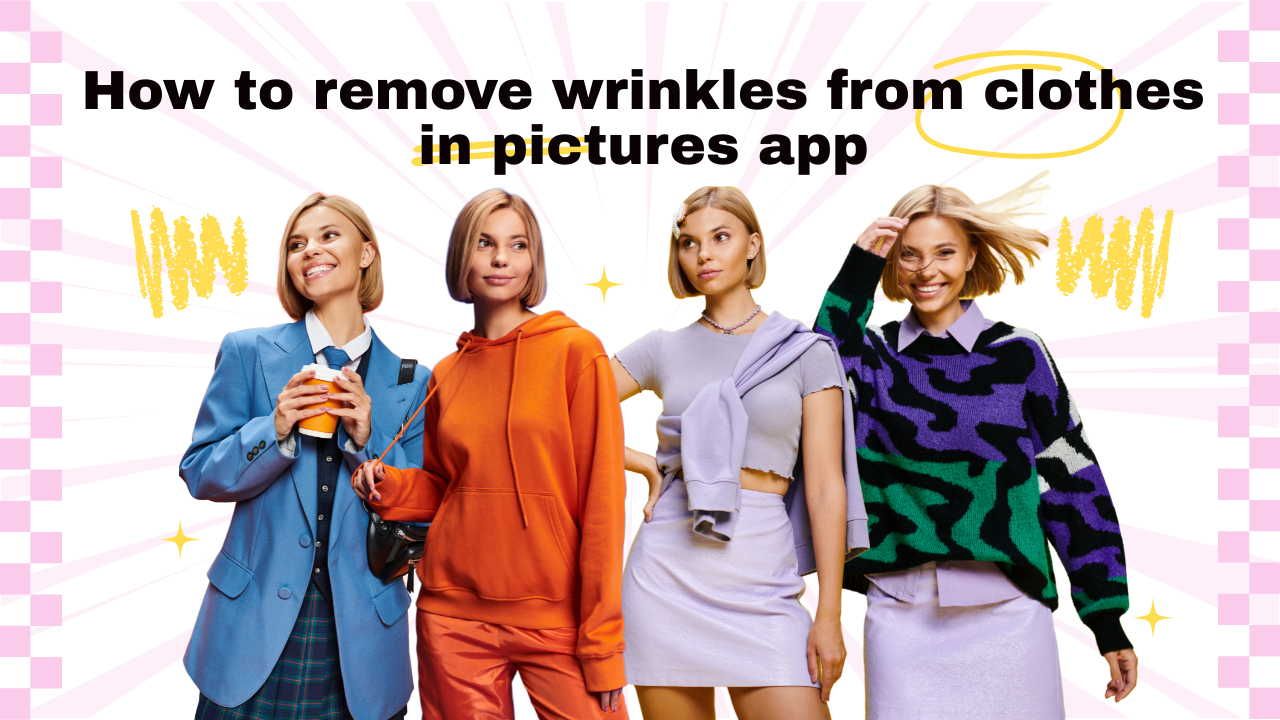How to Use VSCO Filters for Social Media Photos
Using VSCO filters in the VSCO app can enhance the look and feel of your social media photos, giving them a unique and cohesive style. Here’s a step-by-step guide on how to use VSCO filters:
How to Use VSCO Filters
Step 1: Download and Install the VSCO App
- Go to your device’s app store (Google Play Store for Android or Apple App Store for iOS).
- Search for “VSCO” and download the app.
- Install the app and open it.
Step 2: Import Photos
- Once you open the app, you’ll be in your VSCO Studio.
- Tap the ‘+’ icon to import a photo from your camera roll.
Step 3: Explore Filters
- At the bottom of the screen, you’ll see a series of icons. Tap on the second icon from the left (it looks like a square with two diagonal lines).
- This will take you to the Filters section. You’ll see a variety of filters available for use.
Step 4: Apply a Filter
- Select a filter by tapping on it. It will give you a preview of how your photo will look with that filter applied.
- Slide your finger left or right on the photo to adjust the intensity of the filter. Slide to the left for a milder effect and to the right for a stronger effect.
Step 5: Fine-Tune the Edit
- After applying a filter, you can further fine-tune your photo using the editing tools provided by VSCO.
- Tap on the third icon from the left at the bottom of the screen (it looks like a wrench). Here you can adjust various settings like exposure, contrast, saturation, etc.
Step 6: Save Your Edited Photo
- Once you’re happy with the way your photo looks, tap the checkmark icon at the top-right corner of the screen.
- You’ll be taken back to your Studio. Tap the save icon (an arrow pointing down) to save the edited photo to your camera roll.
Step 7: Share on Social Media
- Exit VSCO and go to your preferred social media platform (Instagram, Facebook, etc.).
- Upload the edited photo from your camera roll.
Tips for Using VSCO Filters:
- Maintain Consistency: Choose a set of filters that align with your desired style and stick with them for a cohesive Instagram feed or social media presence.
- Experiment with Different Filters: Don’t be afraid to try out different filters to see which ones work best for your photos.
- Adjust Intensity: Slide your finger left or right after applying a filter to control its strength. This allows you to fine-tune the effect.
- Combine Filters and Edits: You can apply filters and then further enhance your photo with VSCO’s editing tools.
- Save Your Edits: Always save your edited photos to your camera roll before sharing them on social media.
Remember, the goal is to enhance your photos while maintaining a consistent and unique style that represents your personal brand or aesthetic. Experimentation and practice will help you find the perfect combination of filters and edits for your photos. Let’s explore how to add location on VSCO.